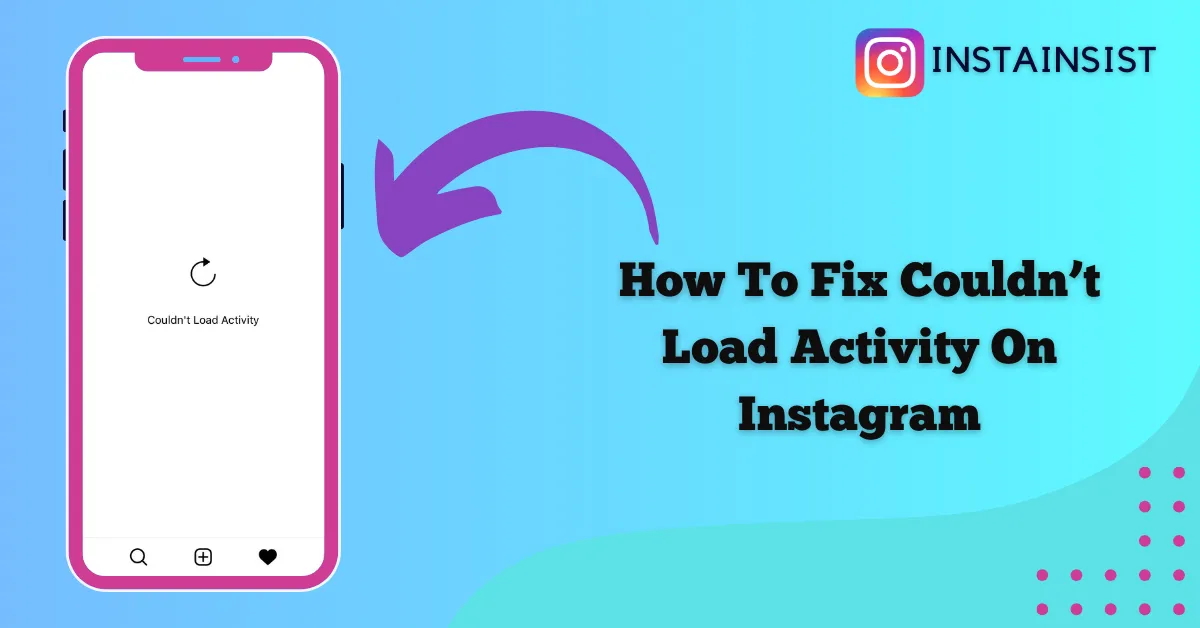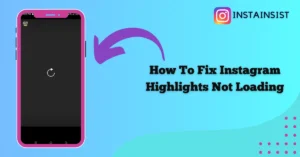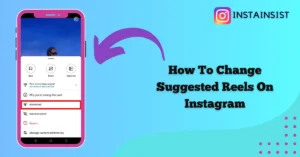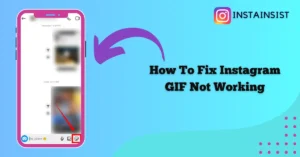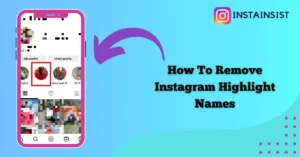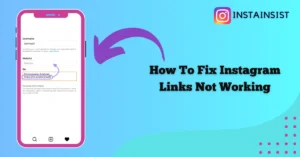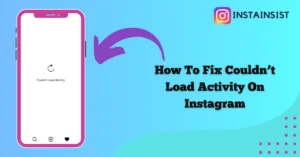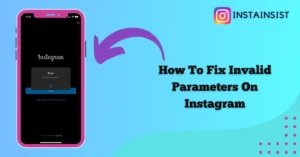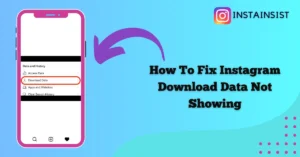Are you also wondering How To Fix Couldn’t Load Activity error on Instagram? If yes, then you’ve come to the right place.
Instagram is one of the most popular social media platforms that allows you to share and engage with the content on the platform.
But while scrolling through your Instagram feed have you ever encountered the error couldn’t load activity on Instagram? If Yes, then you don’t have to worry because you’re not alone.
Here you’ll understand why does Instagram say couldn’t load activity and you’ll also get a comprehensive guide on How To Fix Couldn’t Load Activity error on Instagram.
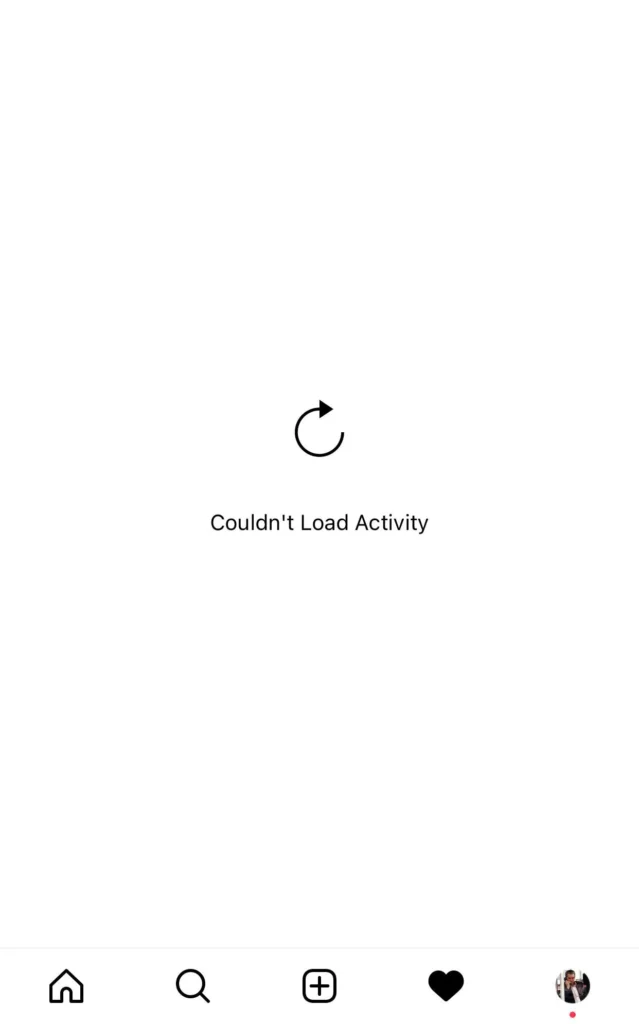
What To Do When Instagram Says Couldn’t Load Activity
When you see Couldn’t Load Activity error on Instagram then first of all you have to check your Internet connection and make sure it is strong.
After checking your Internet connection you have to refresh your Instagram feed or the page where you’re seeing this error by swiping down the screen.
If you’re using Instagram with a VPN then also you might face this error so you have to remove the VPN and use Instagram without a VPN and see if the error is fixed.
If the error is still not fixed then you should try other troubleshooting steps like restarting your Instagram app, clearing the cache files, updating the Instagram app, and reinstalling the Instagram app.
Why Does My Instagram Say Couldn’t Load Activity
The couldn’t load activity error on Instagram can occur due to many reasons one of which is poor Internet connection.
If you’re using Instagram with a VPN server then it could also hinder the connectivity of the Instagram app with the Instagram servers and you may have to face this error.
If you’re using the outdated version of the Instagram app then also you might have to face this error.
Apart from this, you may also encounter this error if there are technical glitches in your Instagram app or the Instagram servers are down.
How To Fix Couldn’t Load Activity On Instagram
To fix the couldn’t load activity error on Instagram you have to fix your Internet connection and refresh your Instagram feed, remove the VPN if you’re using VPN, and follow other steps given in this guide if you’re still facing this error.
Check Your Internet Connection
If your Internet connection is unstable or weak then also you might face this error so you have to check your Internet connection and make sure that your Internet connection is stable.
You can go to the Fast website to check your Internet connection. If the Fast Internet speed checker shows your Internet connection is weak then you have to switch your Internet connection between Mobile data and WiFi connection.
Refresh Your Feed
After fixing your Internet connection you have to refresh your Instagram feed.
When you refresh your Instagram feed you allow the Instagram app to again establish a connection with an Instagram server which potentially fixes this error.
To refresh your Instagram feed you have to swipe down your screen and let the screen load again.
Remove VPN
If you’re still facing this error then it might be possible that you’re using Instagram with VPN servers.
Sometimes, the VPN server hinders the connection between the Instagram app and servers leading to this error.
Therefore you should remove the VPN and use Instagram without any VPN servers if you want to fix this error.
Restart Instagram app
If couldn’t load activity error on Instagram is still not fixed then you have to restart your Instagram app.
When you restart your Instagram app it restablishs connections with Instagram servers which might fix this error.
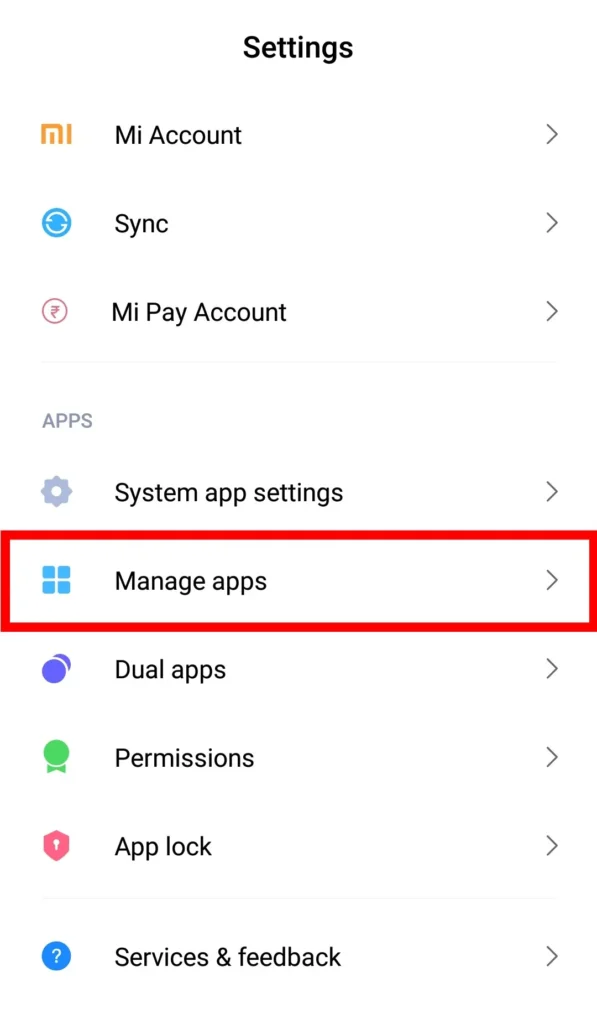
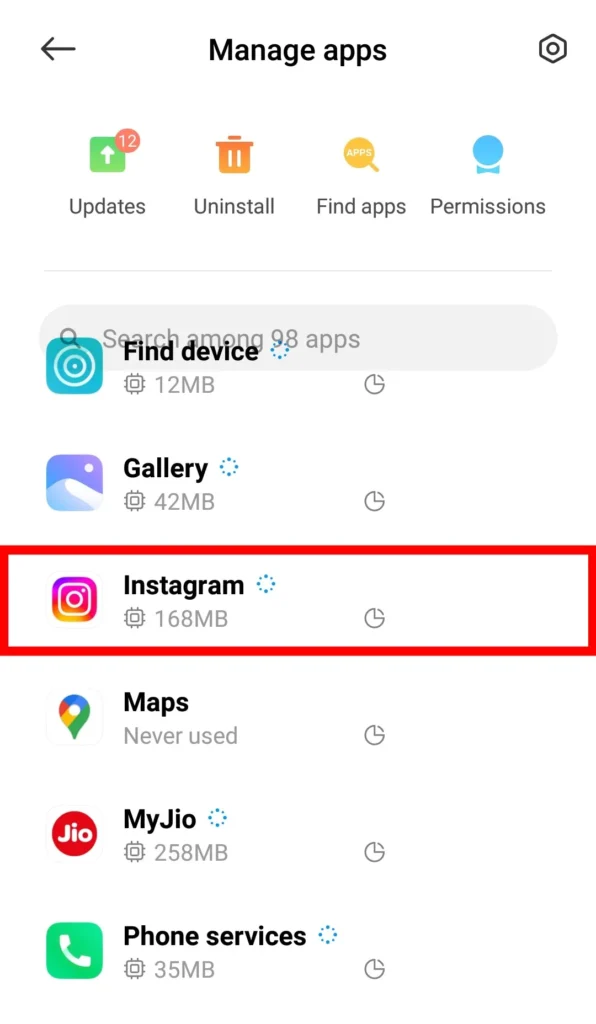
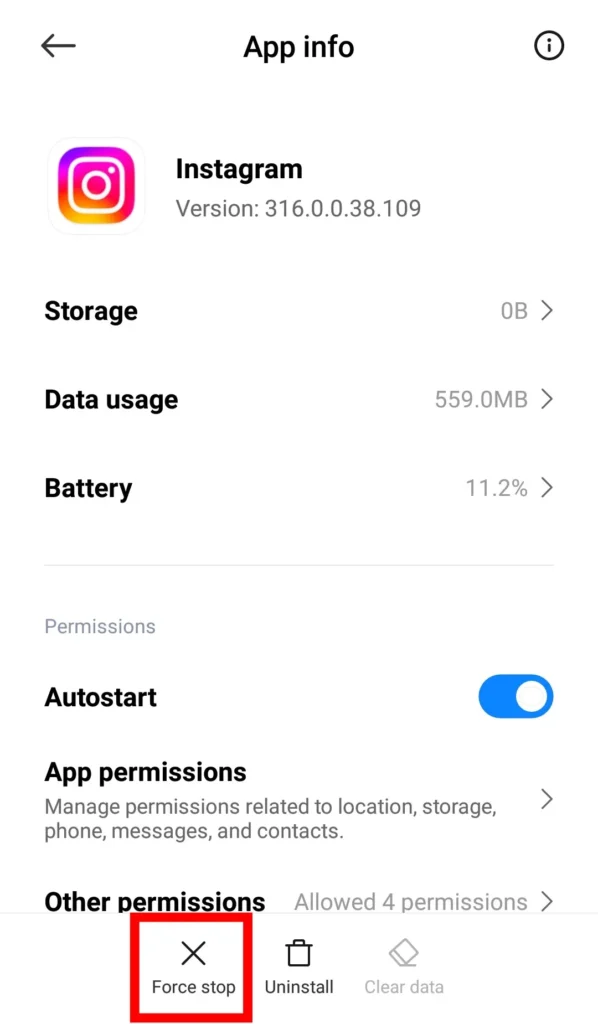
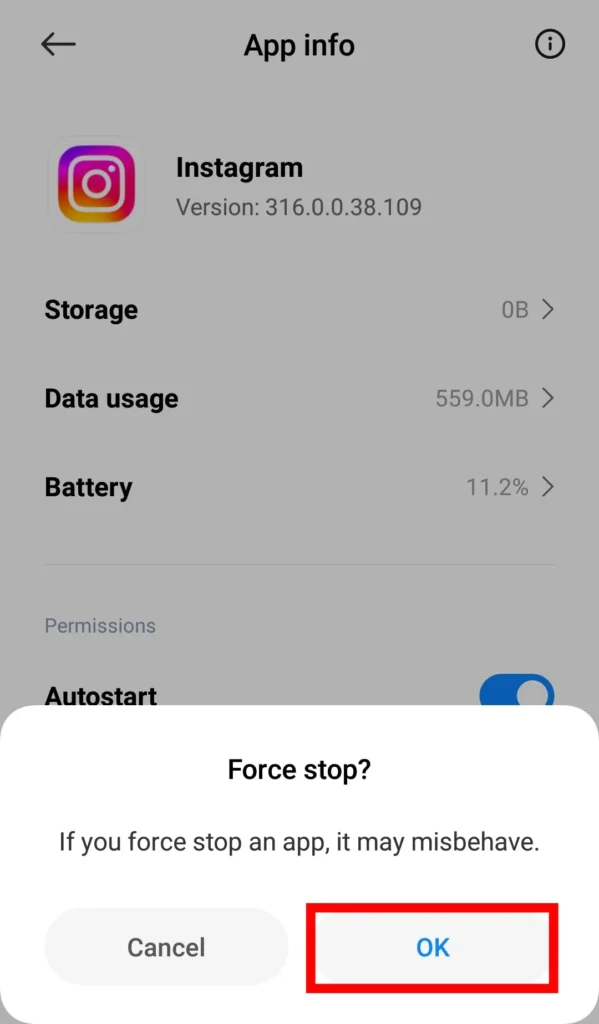
Close the Instagram app> Open settings on your device Tap on the Manage Apps> Tap on Instagram> Tap on the Force Stop> A confirmation message will pop up on your screen Tap on the OK button> Now again open the Instagram app.
Clear The Cache Files
The collection of outdated and corrupted cache files of the Instagram app can also cause this error.
So you have to clear the cache files of the Instagram app to fix this error. You can follow these steps to clear the cache files of the Instagram app.
On Android:
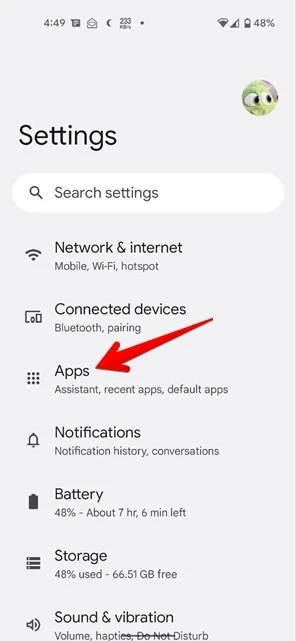
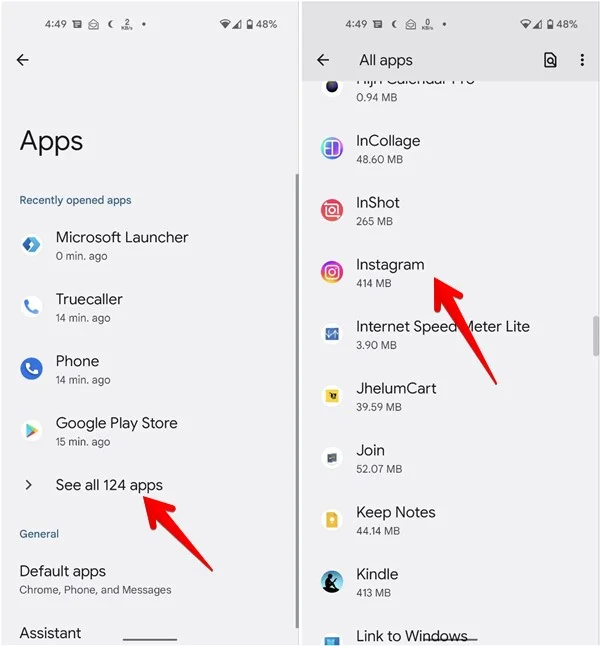
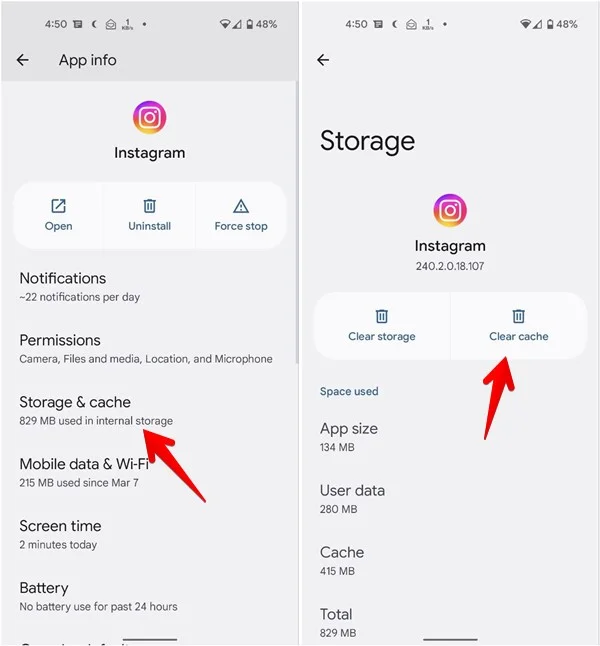
Open Settings on your Android device> Tap on the Settings> Tap on the Apps> Tap on the See All Apps> Tap on the Instagram> Next Tap on the Storage & Cache> Next Tap on the Clear Cache.
On IOS:
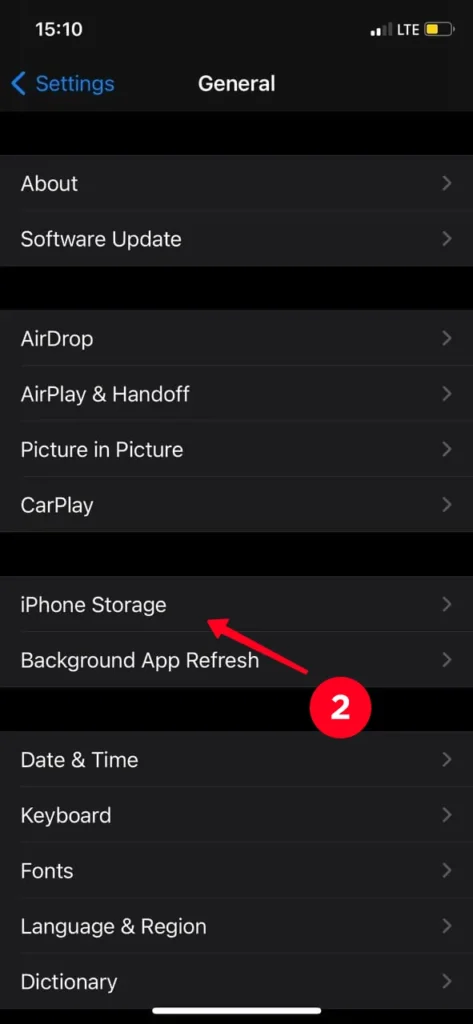
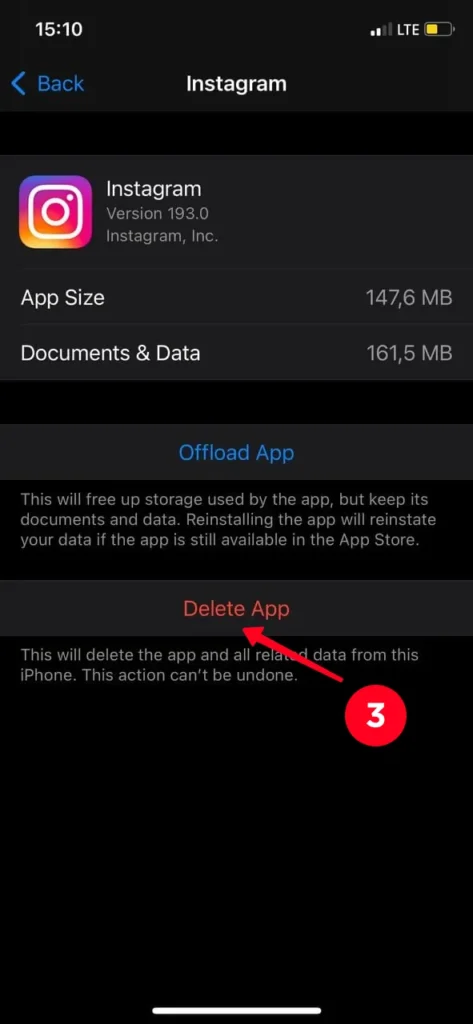
Open Settings on your iPhone> Tap on the General> Tap on the iPhone Storage> Next Tap on the Instagram> Tap on the Delete App. You have to delete the Instagram app from your iPhone to clear the cache files.
Update Instagram App
If you’re using the outdated version of the Instagram app then also you could face this error so you have to update your Instagram app to fix this error.
To update your Instagram app you have to follow these steps.
On Android:
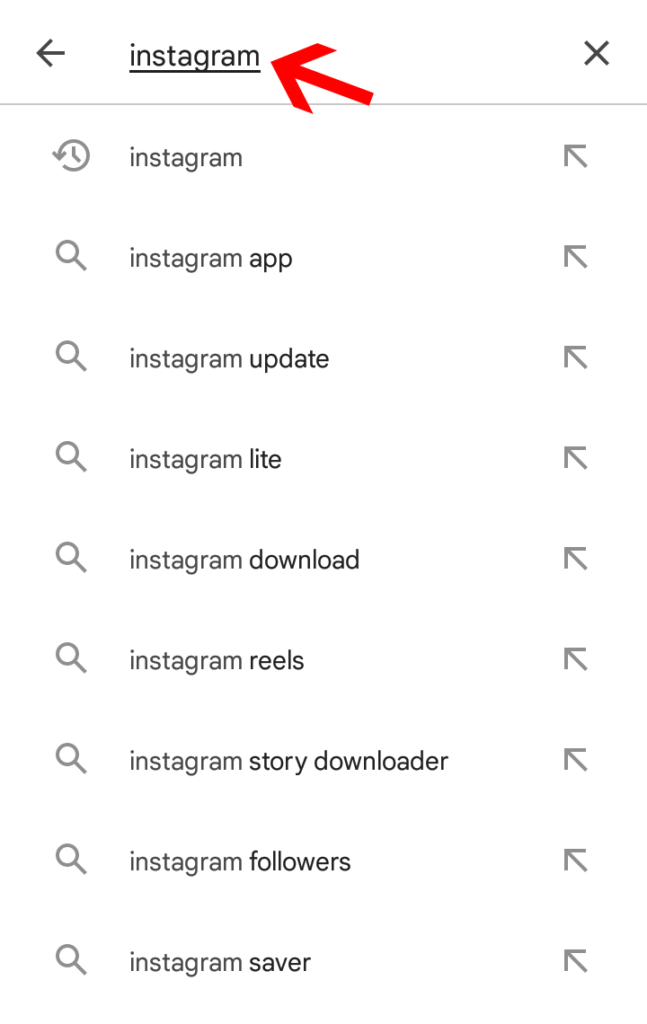
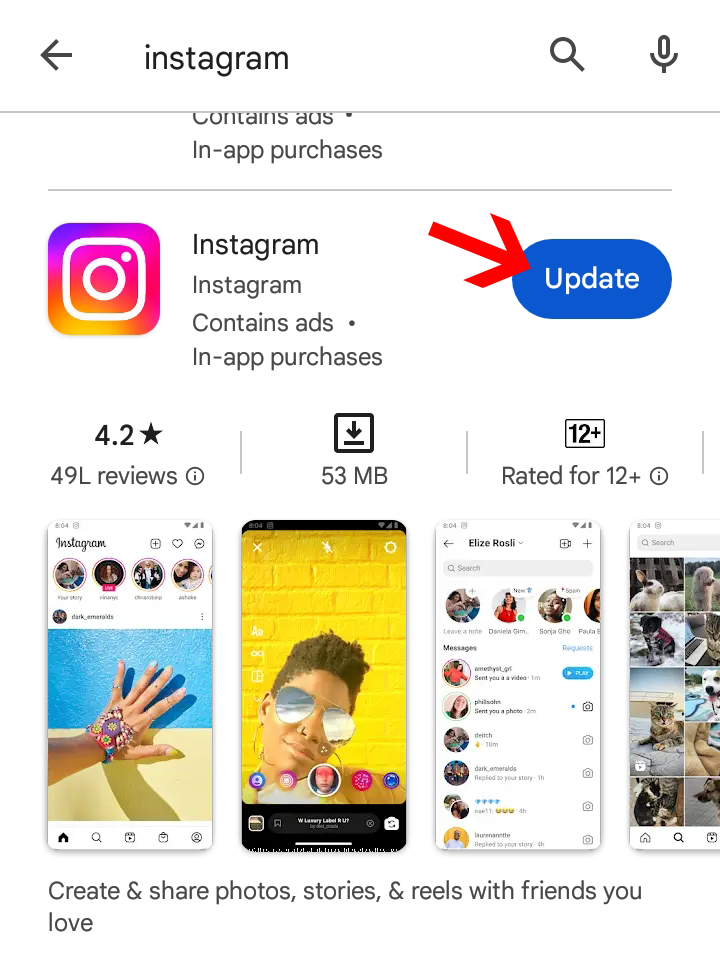
Open the Google Play Store on your Android device> Tap on the search bar at the top and search for Instagram> Tap on the Update button to update the Instagram app on your Android device.
On IOS:
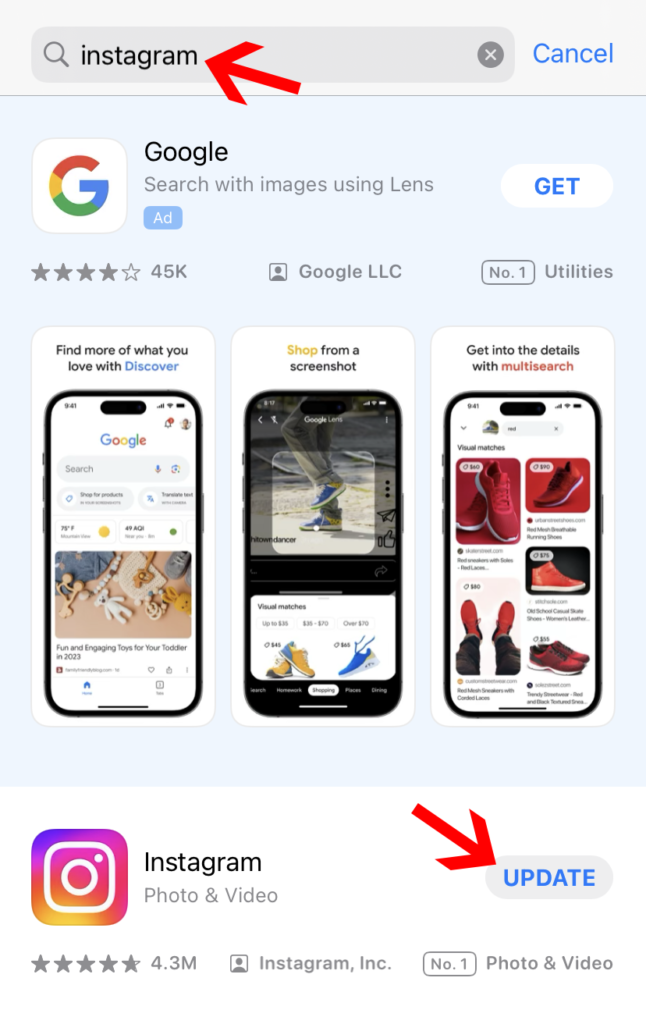
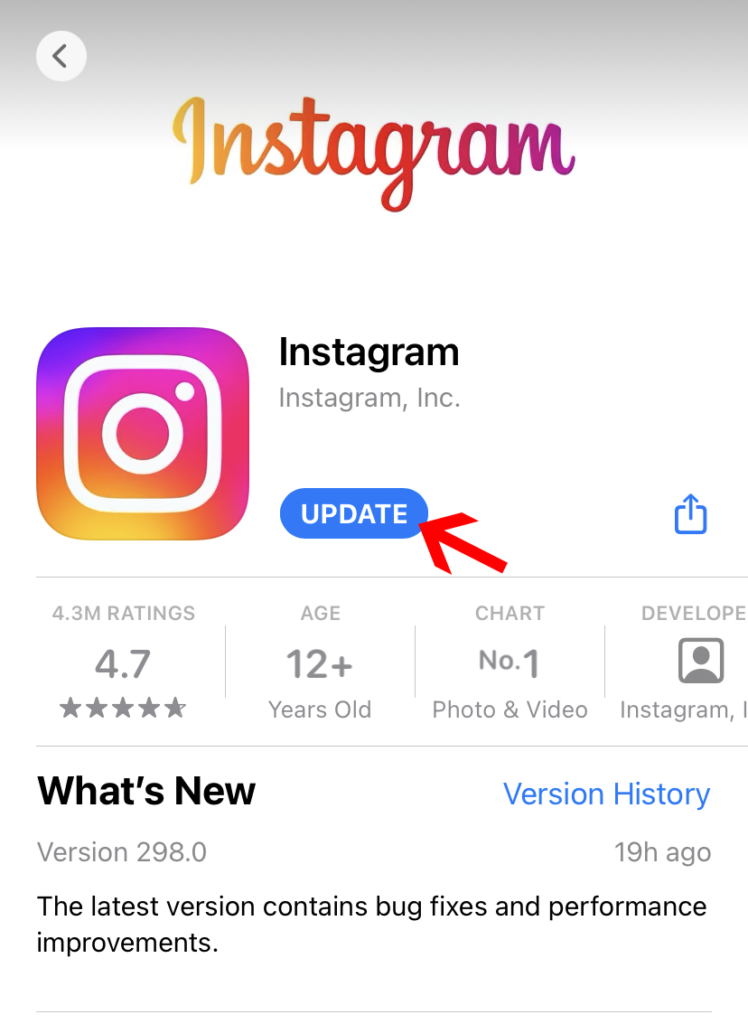
To update the Instagram app on your iPhone you have to Open the App Store on your iPhone> Tap on the search bar and search for Instagram> Tap on the Update button.
Reinstall Instagram App
If you’re still seeing the couldn’t load activity error on Instagram then you should uninstall the Instagram app and reinstall it after some time. This step will most likely fix this error.
Wait For Some Time
If you’ve followed all the steps given on this page and your error is still not fixed then maybe the Instagram server is down. To check whether the Instagram server is down or not you have to go to the Downdetector.
If it shows the Instagram server down then you have to wait until the Instagram servers go back to normal.
FAQs- Frequently Asked Questions
Why does my Instagram keep saying can’t load activity?
If you’re seeing the can’t load activity on Instagram then maybe your Internet connection is unstable, you’re using a VPN, you’ve not updated your Instagram app, there are technical glitches in your Instagram app or the Instagram server is down. To fix this you have to fix your Internet connection, update your Instagram app, and follow other troubleshooting steps given on this page
What does it mean when it says couldn’t load posts on Instagram?
There can be many reasons why you’re seeing the couldn’t load posts error on Instagram one of which is your Internet connection is poor, you may also face this error if the past has been deleted or the user has blocked you on Instagram.
How long does Instagram block your activity?
Instagram may block your activity for not more than 24 to 48 hours. How long will Instagram block your activity also depends on what actions you take when Instagram blocks your activity.
Why do my notifications on instagram say couldn’t load activity?
If you’re seeing the couldn’t load activity error on your Instagram notifications then, first of all, you have to make sure you have a stable Internet connection, after that, you have to refresh your Instagram notification and see if the error is fixed, if you’re still seeing this error then you have to restart your Instagram app.
Final Verdict
In the end, If your Internet connection is unstable or weak then you’ll most likely face this error on Instagram.
Apart from this, there are many other reasons why you may face the couldn’t load activity error on Instagram.
In this blog post, we have given you a step-by-step guide on How To Fix Couldn’t Load Activity error on Instagram.

Nishank is a seasoned Tech Writer, Blogger, and the visionary founder of Instainsist. With an impressive 4 years of experience in blogging and content writing, Nishank has established himself as a go-to expert in the tech industry. Nishank specializes in providing step-by-step guides, empowering users to effortlessly navigate and resolve issues on Instagram.