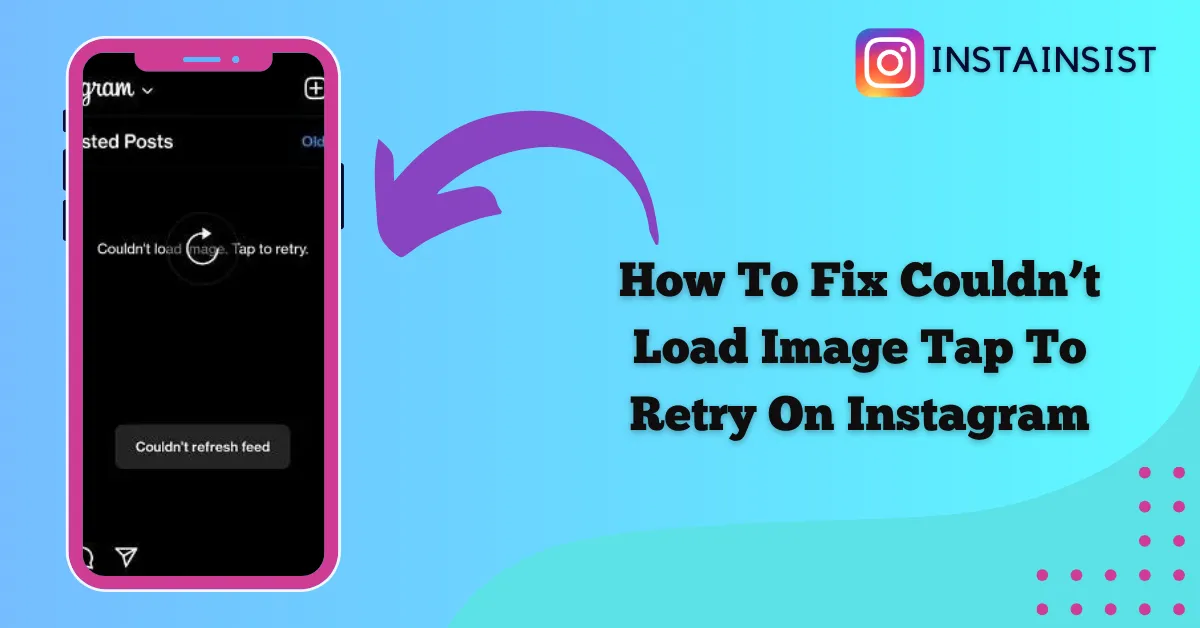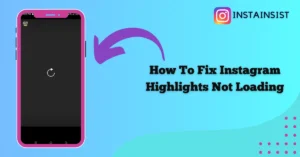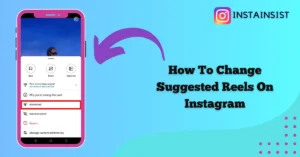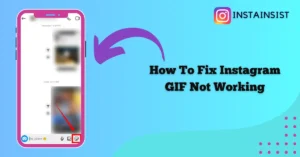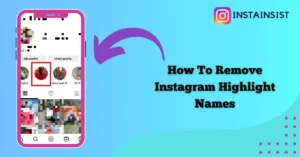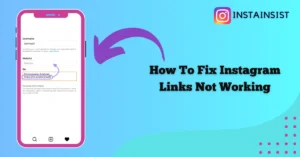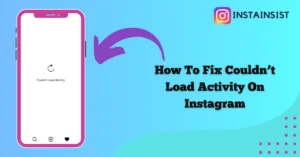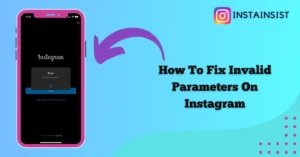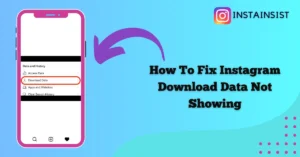If you’re also facing the Couldn’t Load Image Tap To Retry error on a photo while scrolling through your Instagram feed. If Yes, then you’re on the right page.
Instagram is undoubtedly one of the most popular social media platforms allowing you to share your photos and videos through posts and reels on the platform.
However, many users are facing a perplexing error couldn’t load image tap to retry while viewing photos on Instagram.
There can be many reasons why this error is occurring on Instagram like poor Internet connection, outdated Instagram app, technical glitches, and many others.
Here we will tell you why does Instagram say couldn’t load image tap to retry and we will also give you a step-by-step guide to fix this error.
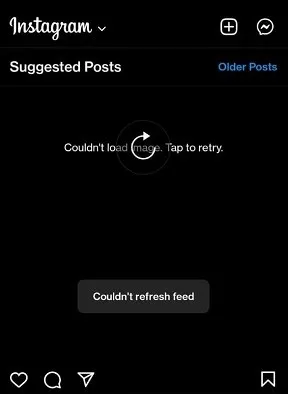
What To Do If Instagram Says Couldn’t Load Image Tap To Retry
If you’re facing the couldn’t load image tap to retry error on Instagram then first of all you have to try loading again the image in which you’re seeing this error.
If the image is still not loading then you have to make sure that your Internet connection is strong and stable.
If data saver mode is turned on in your Instagram app then also you may face this error so you have to turn off data saver mode in your Instagram app.
If you are still facing this error then you have to restart your Instagram app or log out of your Instagram account and log in again this step will potentially fix this error.
If you’re connected to a VPN server while using Instagram then also your images may not load so you have to remove VPN servers.
There are many other troubleshooting steps to fix this error like clearing the cache files, updating the Instagram app, reinstalling the Instagram app, and checking the Instagram server status.
Why Does Instagram Say Couldn’t Load Image Tap To Retry
Instagram may show you the couldn’t load image tap to retry error if you’re connected to a poor Internet connection.
If data saver mode is turned on in your Instagram app it reduces image quality to reduce data that might cause this error.
If you’re connected to a VPN server it might hinder the seamless connectivity between the Instagram app and your device which can also cause this error.
Apart from this, there can be many other reasons like the outdated Instagram app, technical glitches, and Instagram server down that can cause this error.
How To Fix Couldn’t Load Image Tap To Retry On Instagram
The first step to fix this error is to Tap on the image and try to load it again, check your Internet connection, Turn Off Data Saver Mode, and follow other troubleshooting steps given in this guide.
Try Again To Load
When you see Couldn’t Load Image tap to retry error on Instagram then the first step to fix this error is to Tap on the image where you’re seeing this error and try to load the Image again.
Check Your Internet Connection
If the image is still not loading and the error persists then you have to check your Internet connection.
You can check the speed of your Internet connection on the Fast website.
If your Internet connection is poor or unstable then you have to try switching your Internet connections between the mobile data and WiFi connections.
Turn Off Data Saver Mode
If this error is still not fixed then you have to turn off the data saver mode in your Instagram app.
You can follow these steps to turn off the data saver mode in your Instagram app.


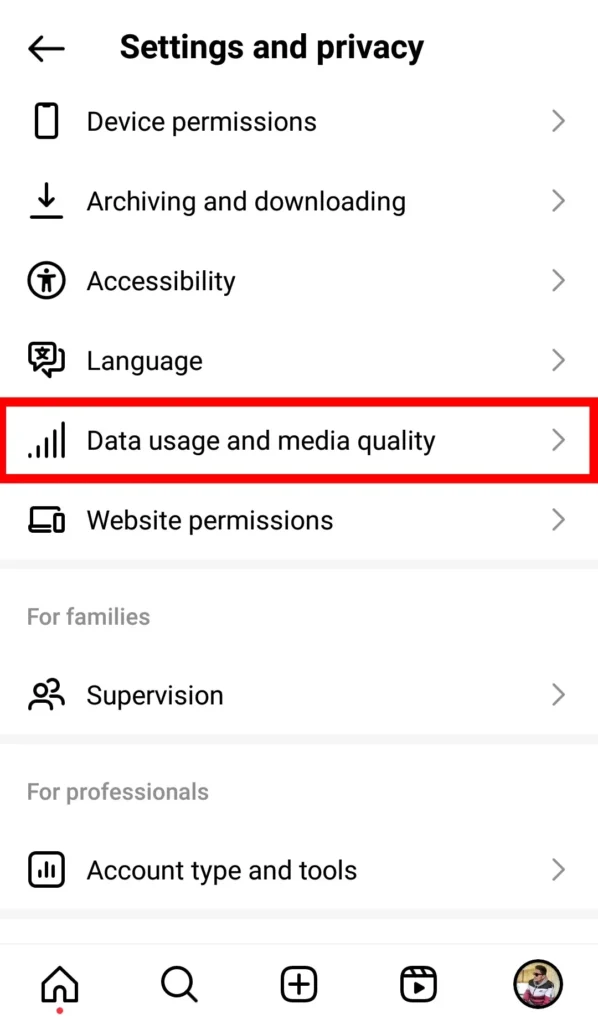
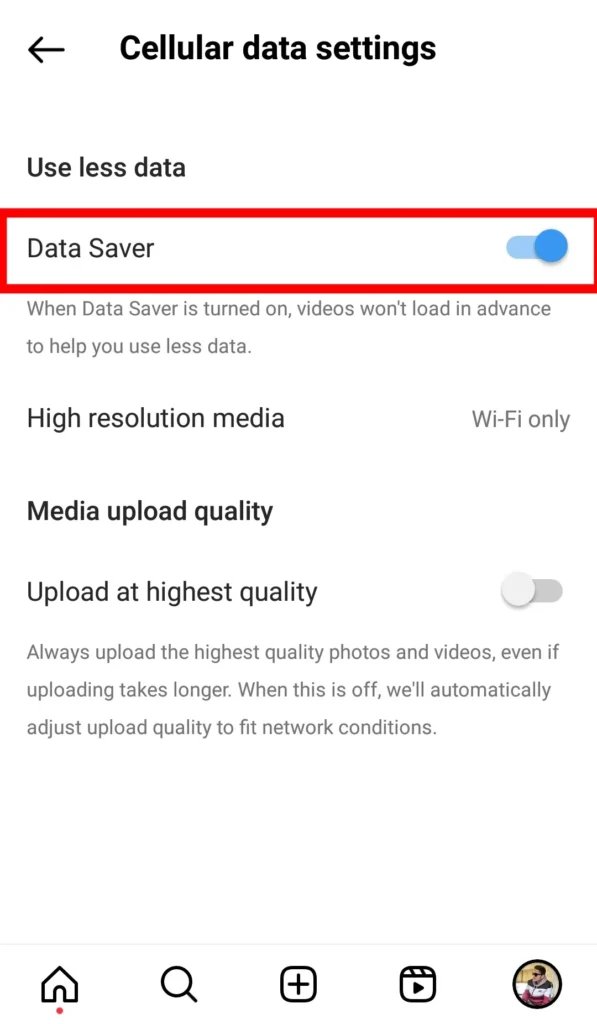
To turn off data saver mode Open the Instagram app> Tap on the three horizontal lines in the top right corner (Menu)> Tap on the Data Usage and Media Quality> Toggle On the Data Saver Mode by tapping on it.
Restart Instagram App
If your image is still not loading and you’re seeing this error then you have to restart the Instagram.
You can follow these steps to restart the Instagram app.
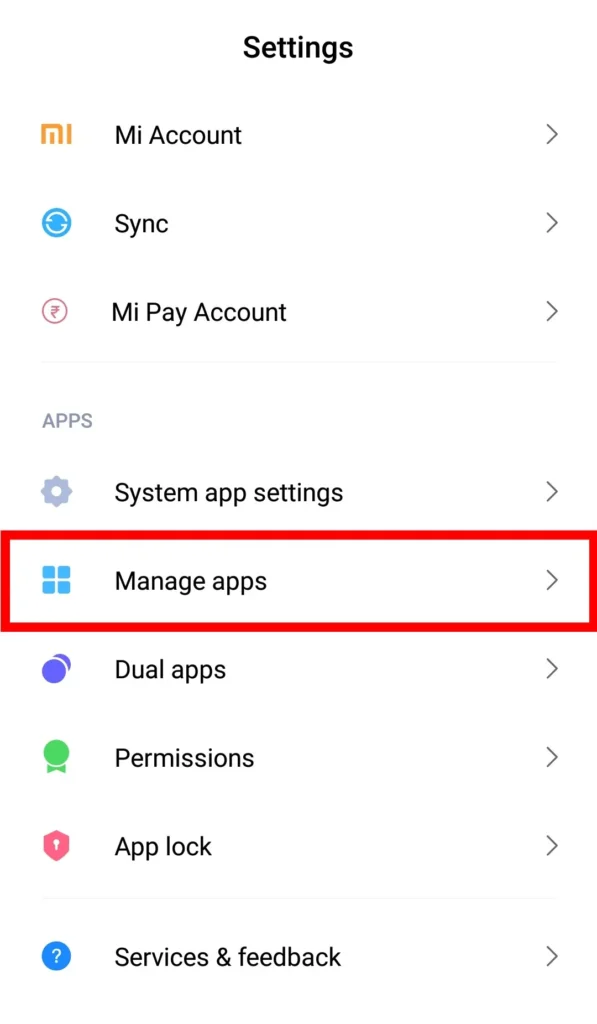
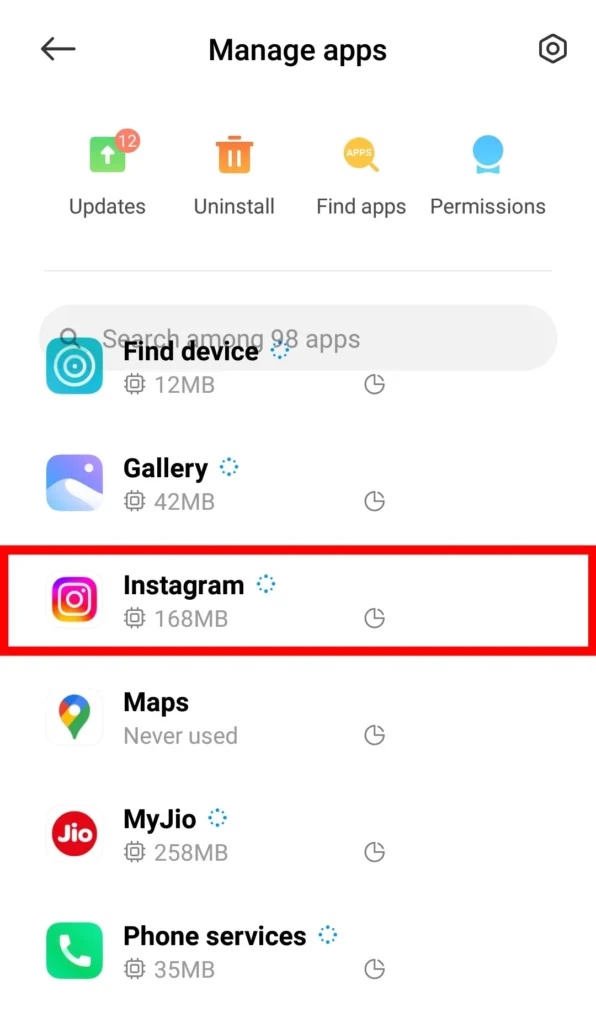
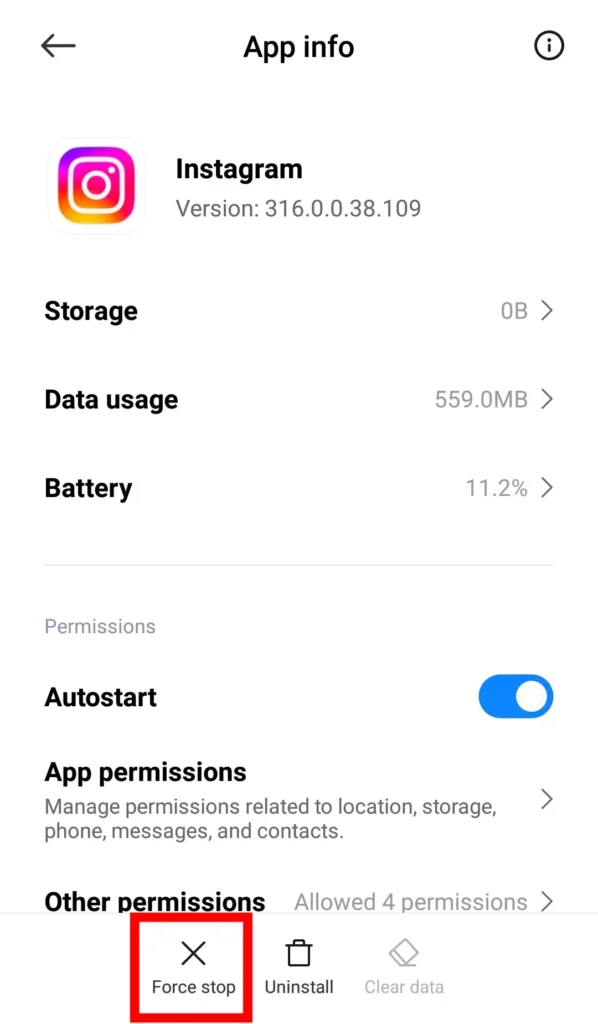
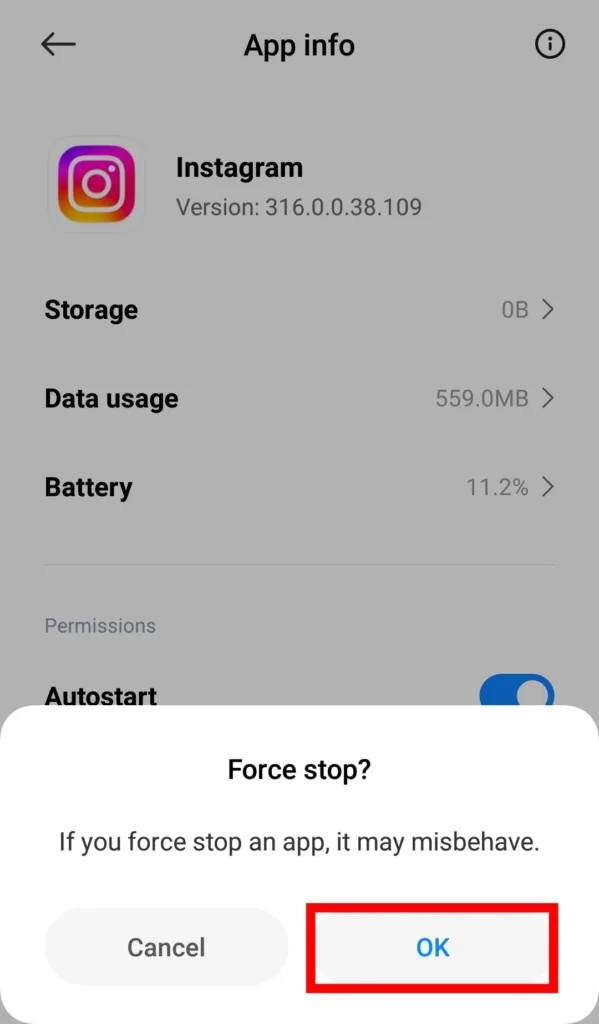
Close the Instagram app> Open settings on your device Tap on the Manage Apps> Tap on Instagram> Tap on the Force Stop> A confirmation message will pop up on your screen Tap on the OK button> Now again open the Instagram app.
Log out & Log in
Sometimes logging out of your Instagram account and logging in again can also fix the error couldn’t load image tap to retry on Instagram.
Here are the steps to log out of your Instagram account.


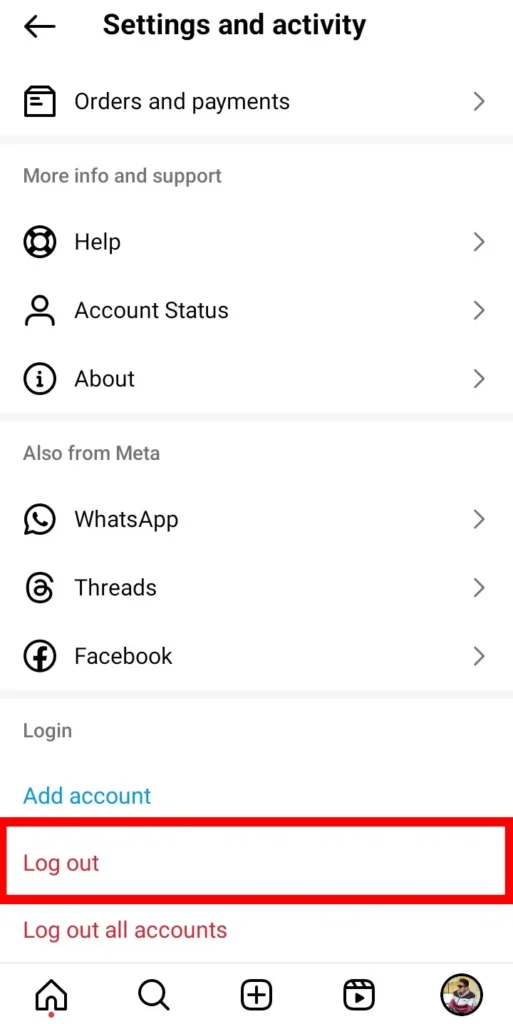
Open the Instagram app> Tap on the Profile icon in the bottom right corner> Scroll down and Tap on the logout button to log out of your Instagram account.
Remove VPN Server
To fix the couldn’t load image tap to retry error on Instagram you have to make sure that you’re not connected to any VPN server while using Instagram.
If so then you have to remove the VPN server and use Instagram without any VPN.
Clear Cache Files
If there are a lot of outdated and corrupted cache files of the Instagram app stored in your device then also you could face this error.
So you have to clear the cache files of the Instagram app by following the steps given below.
On Android:
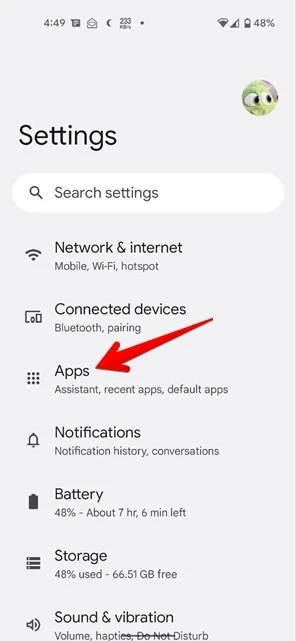
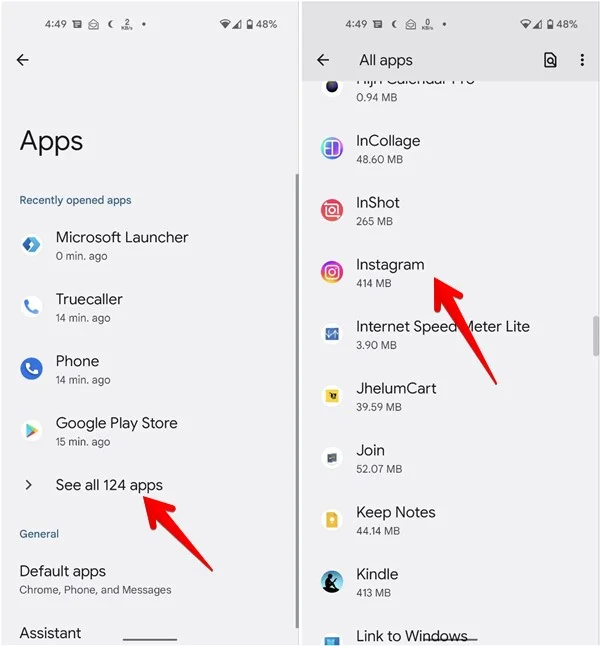
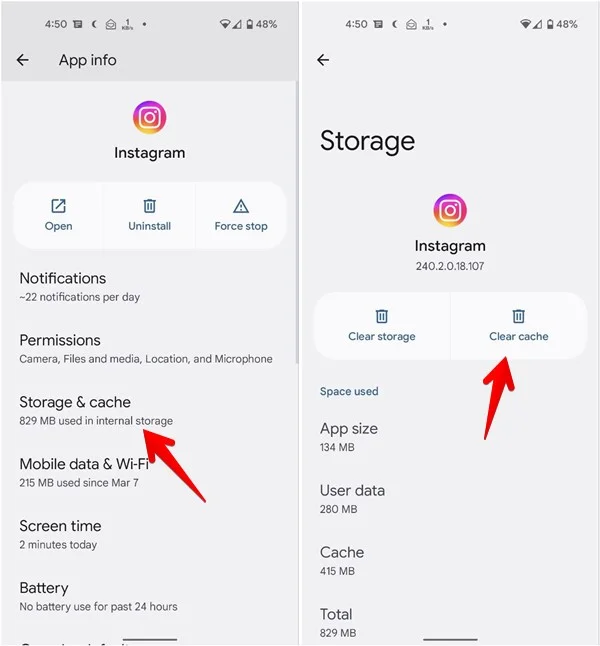
Open Settings on your Android device> Tap on the Settings> Tap on the Apps> Tap on the See All Apps> Tap on the Instagram> Next Tap on the Storage & Cache> Next Tap on the Clear Cache.
On IOS:
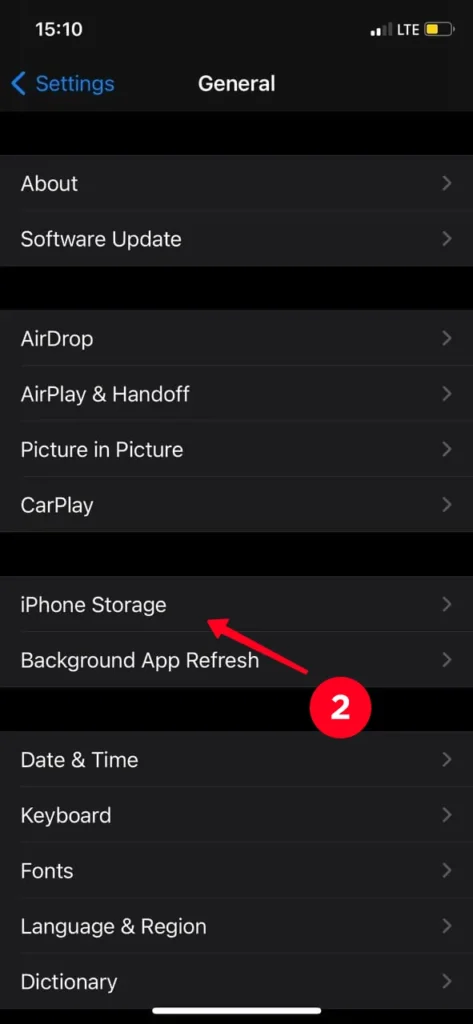
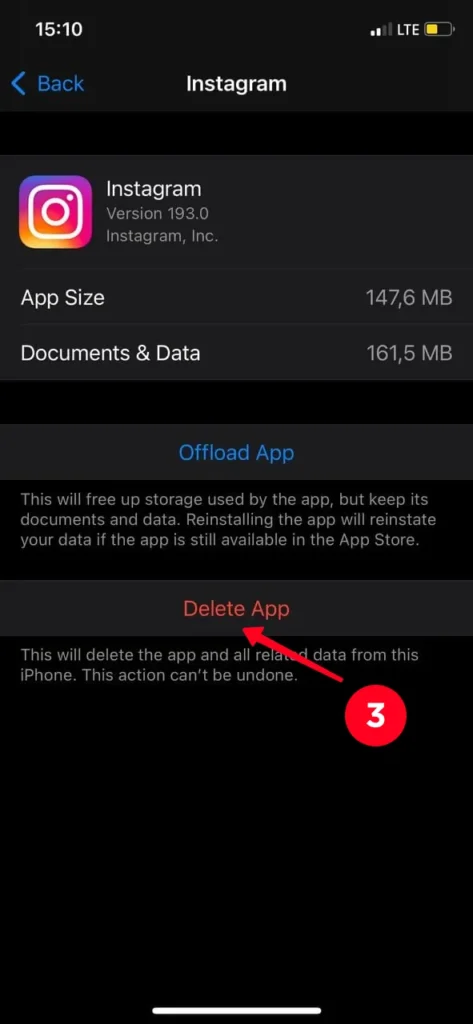
Open Settings on your iPhone> Tap on the General> Tap on the iPhone Storage> Next Tap on the Instagram> Tap on the Delete App. You have to delete the Instagram app from your iPhone to clear the cache files.
Update Instagram App
If your Instagram app is not updated then also you may see this error while loading images on Instagram.
So you have to make sure that you have updated your Instagram app to the latest version.
To update your Instagram app you have to follow these steps.
On Android:
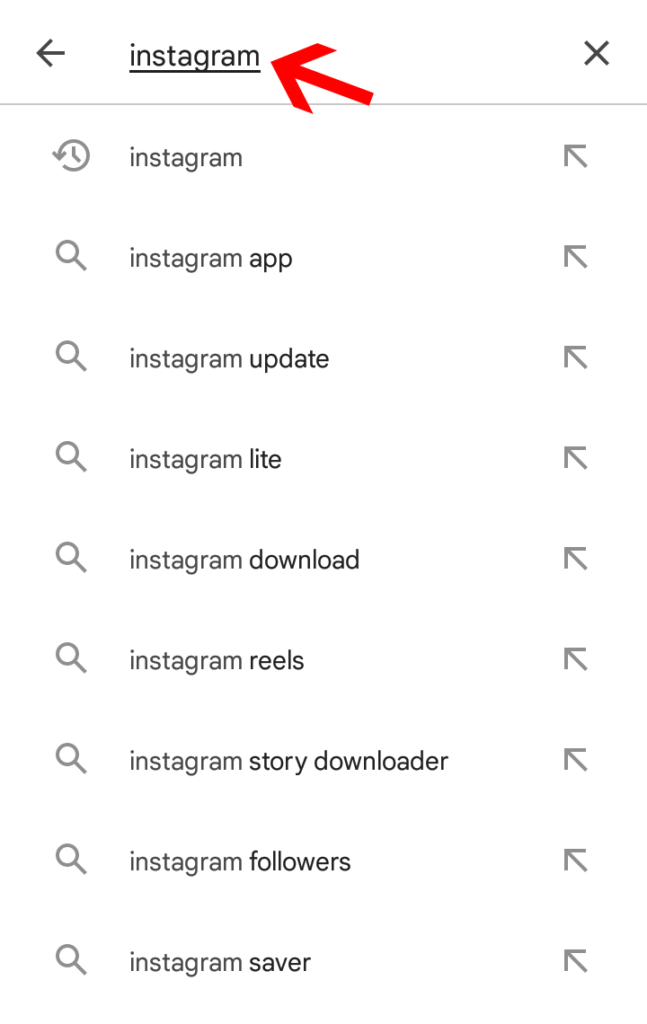
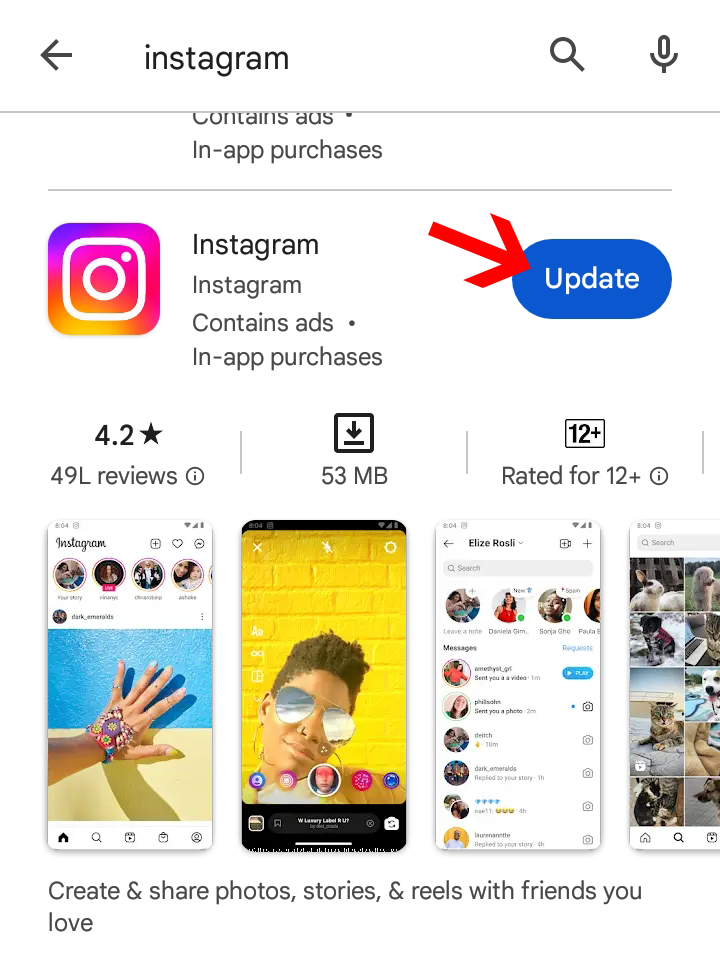
Open the Google Play Store on your Android device> Tap on the search bar at the top and search for Instagram> Tap on the Update button to update the Instagram app on your Android device.
On IOS:
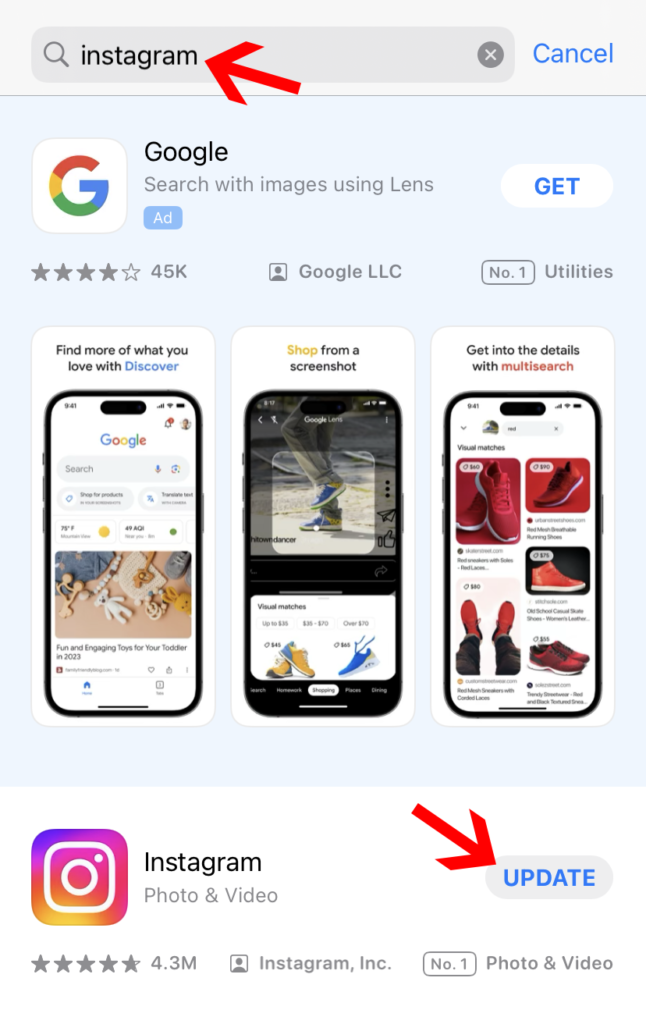
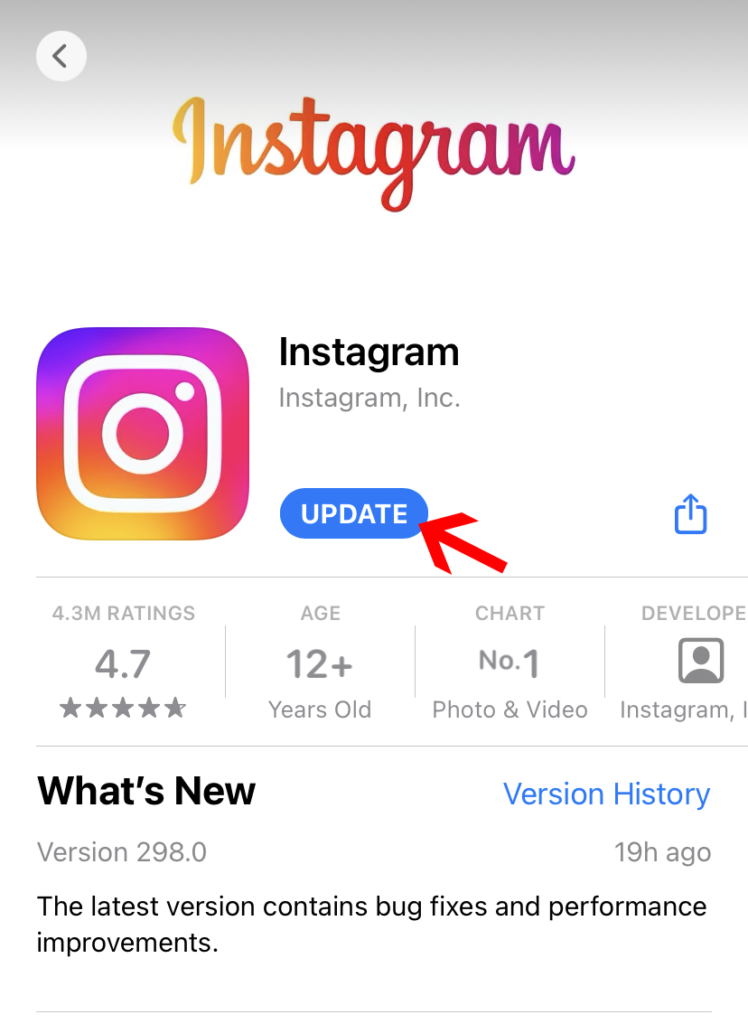
To update the Instagram app on your iPhone you have to Open App Store on your iPhone> Tap on the search bar and search for Instagram> Tap on the Update button.
Reinstall Instagram App
If you’re still facing the couldn’t load image tap to retry error on Instagram then you have to uninstall the Instagram app and reinstall after some time.
Sometimes uninstalling and reinstalling the Instagram app can also fix this error.
Check Server Status
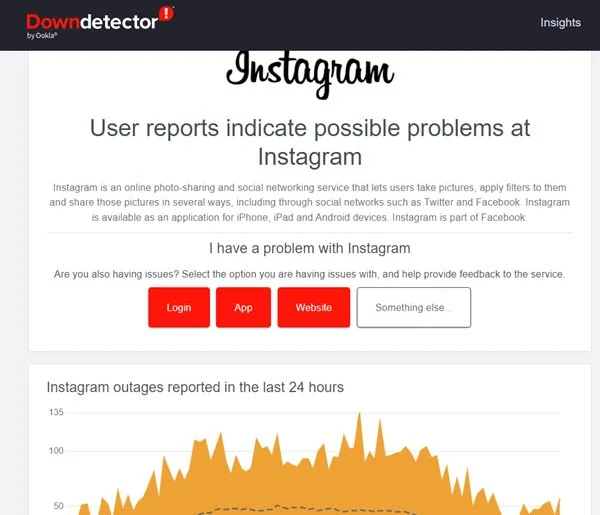
If the error persists then maybe the Instagram server is down. So you can go to the Downdetector website to check whether the Instagram server is down or not.
If the Instagram server is down then you might have to wait for 24 hours to fix this error.
Open On Instagram Web
If you have followed all the steps and the error couldn’t load image tap to retry on Instagram is still not fixed then you have to copy the link of the photo in which you’re seeing this error and paste it into your phone browser.
Hopefully, you will not see this error when you do this step and you will be able to see the image also.
FAQs- Frequently Asked Questions
Why couldn’t i load posts on Instagram?
Your Instagram posts may not load if your Internet connection is poor or unstable, there are technical glitches in your Instagram app, or you’re using an outdated version of Instagram. To fix this issue you have to fix your Internet connection, clear cache files of the Instagram app, and keep your Instagram app up to date.
Why won’t my Instagram load or refresh?
If your Instagram feed is not loading or refreshing then you have to check your Internet connection and restart your Instagram app, if the issue persists then you have to clear the cache files of the Instagram app.
Why did Instagram remove photos?
Instagram removes photos or videos from the platform if it goes against the community guidelines of Instagram.
Why does Instagram say couldn’t load media?
If your Internet connection is unstable or weak then also media files like photos or videos may not load properly on Instagram. To fix this you have to check your Internet connection, Refresh the Instagram app, clear the cache files, and if your Instagram app is not updated then you have to update your Instagram app.
Final Verdict
In the end, There can be many reasons why Instagram may show you the couldn’t load image tap to retry error which includes poor Internet connection, Data saver mode turned on, you’re using a VPN, and many others.
In this blog post, you will get a step-by-step guide on How To Fix Couldn’t Load Image Tap Retry on Instagram so that your Image load properly on Instagram.

Nishank is a seasoned Tech Writer, Blogger, and the visionary founder of Instainsist. With an impressive 4 years of experience in blogging and content writing, Nishank has established himself as a go-to expert in the tech industry. Nishank specializes in providing step-by-step guides, empowering users to effortlessly navigate and resolve issues on Instagram.