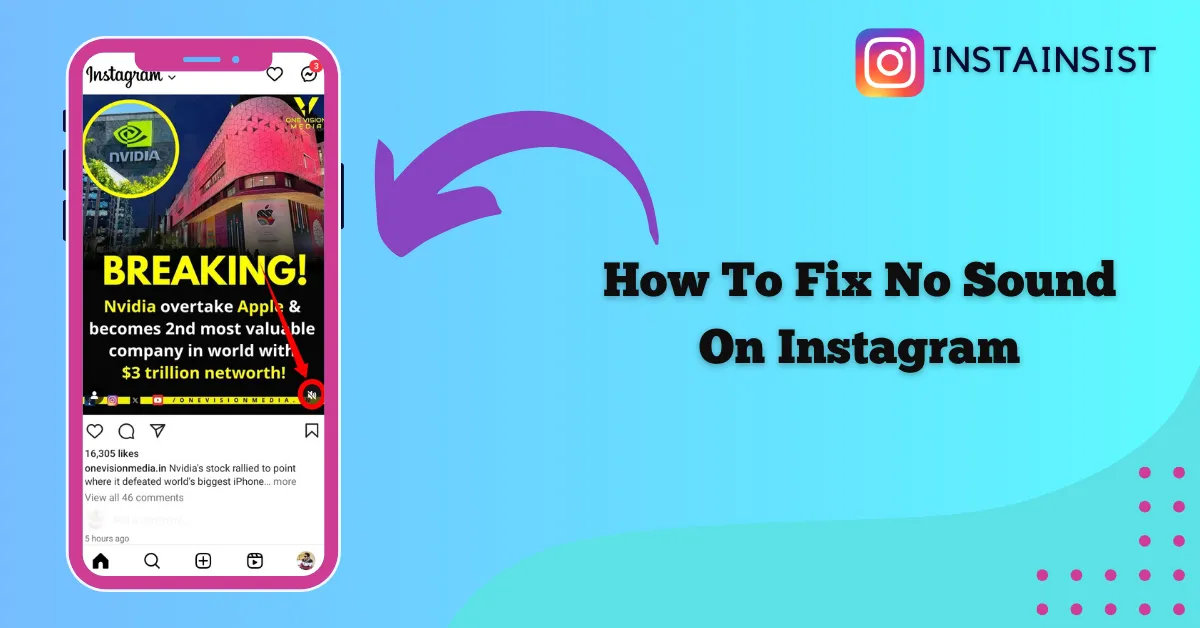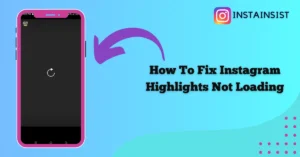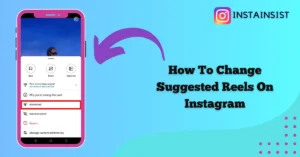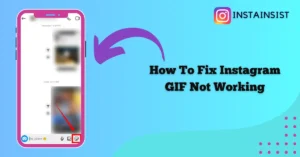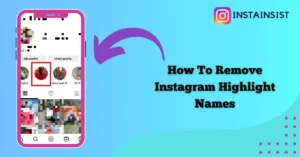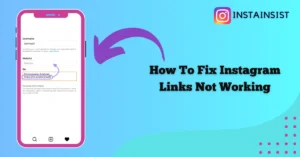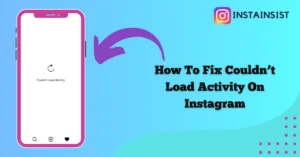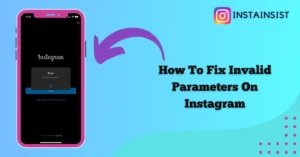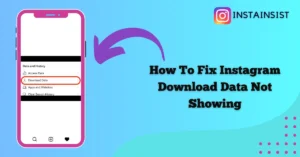If you’re also facing the No Sound issue on Instagram then you’ve come to the right place.
Instagram allows you to share your photos and videos with your friends and followers through the Instagram reels, posts, and stories it also allows you to add your own music or you can use copyright-free music from Instagram’s vast music library.
Sometimes users might face issues while scrolling through their Instagram feed, exploring pages, or reels they do not hear the sound on the reel or video they are viewing on the platform.
There can be many reasons behind this issue which include low volume, the device in muted, the volume of the content is turned off and etc.
Here we are going to tell you why is there no sound on Instagram and How To Fix No Sound issue on Instagram.
What To If There Is No Sound on Instagram
If facing no sound issue on Instagram then first of all you have to turn on your device volume.
To fix the no sound issue on Instagram you have to make sure that the sound is turned on in your Instagram reel or video.
If you’re still facing this issue then you have to disconnect the Bluetooth device connected to your handset.
You have to restart your Instagram app to fix the no sound issue on Instagram.
Apart from this, you can follow these troubleshooting steps like Clearing the cache files of the Instagram app, Updating the Instagram app, and Reinstalling the Instagram app.
If the no-sound issue persists then you have to report this issue to Instagram
Why Is There No Sound On Instagram
The first reason why you’re facing the no sound issue on Instagram is your device volume is low.
If the sound is turned off for the video or reel you’re viewing on Instagram then also you might have to face this issue.
If you’re hearing no sound on the video or reel you’re viewing on Instagram then maybe you’re connected to a Bluetooth speaker or earbud due to which you’re facing this issue.
Apart from this, if you’re using an outdated version of the Instagram app or there are some technical glitches in your Instagram app then also you might hear no sound on your Instagram reel, video, or story.
How To Fix No Sound On Instagram
To fix the no sound issue on Instagram you have to turn up your device volume, turn on the sound button, disconnect the Bluetooth device, and follow the troubleshooting steps given below.
Turn Up Your Device Volume
If your device volume is too low then you might hear no sound on Instagram. To fix this you have to turn up your device volume by tapping on the Volume up button on your device.
Turn On Sound Button
If the sound is turned off for the video or reel you’re viewing on Instagram then also you will hear no sound on the video so you have to turn on the sound of that reel or video by tapping on the sound button placed on the bottom right side of the video.
To turn On the sound on Instagram reels you have to tap anywhere on the reel.
Disconnect Bluetooth Device
If you’re connected to a Bluetooth device then also you might not hear sound on your Instagram reel or video. So you have to make sure that you’re not connected to a Bluetooth device or you can also turn off the Bluetooth on your handset.
Restart Instagram App
If you’re still not hearing sound on your Instagram reel, video, or story then you have to restart your Instagram app. Sometimes restarting your Instagram app helps you fix the no sound issue on Instagram.
You can follow these steps to restart your Instagram app.
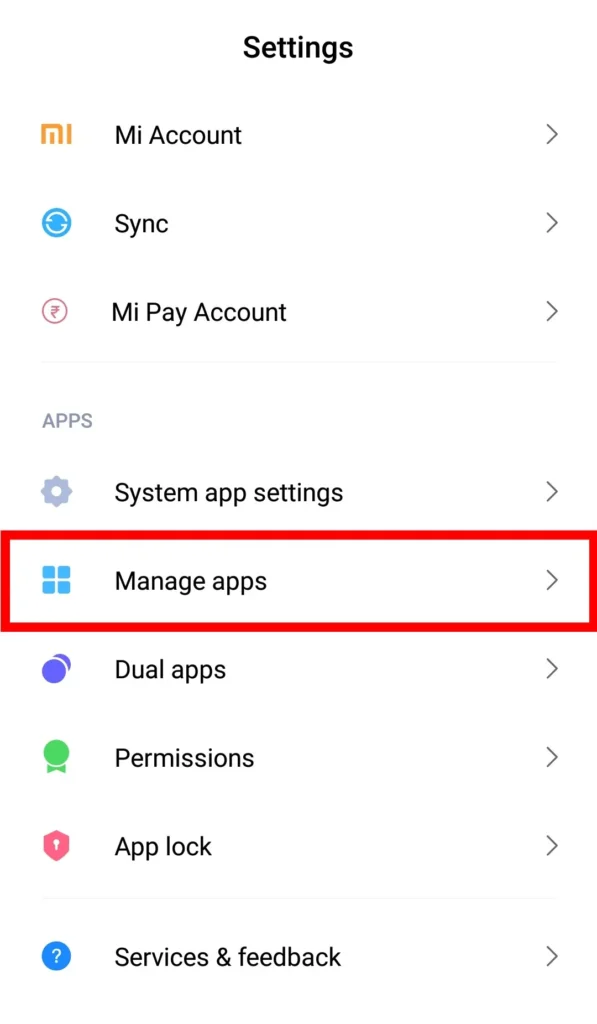
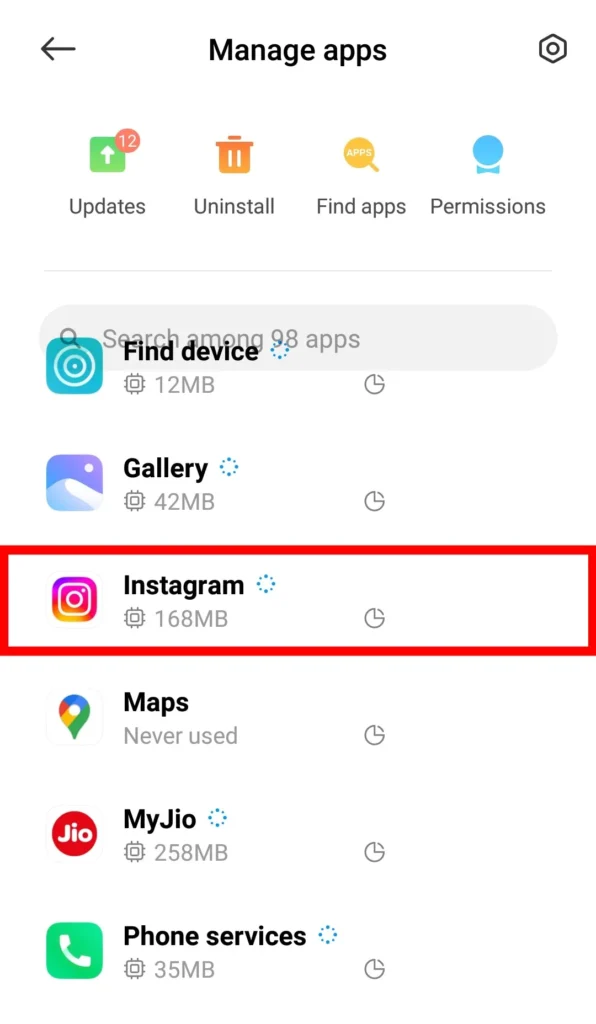
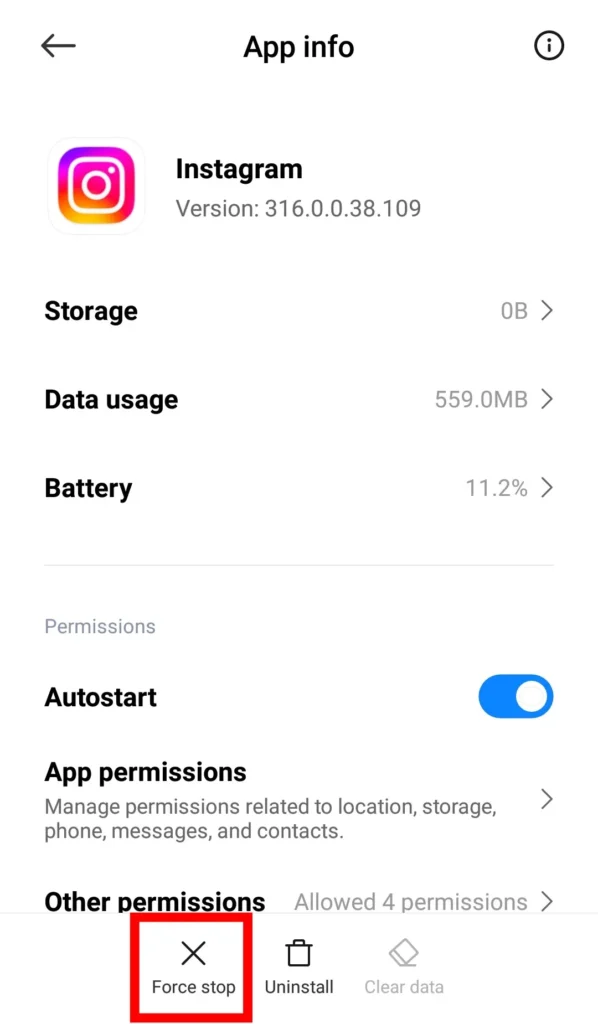
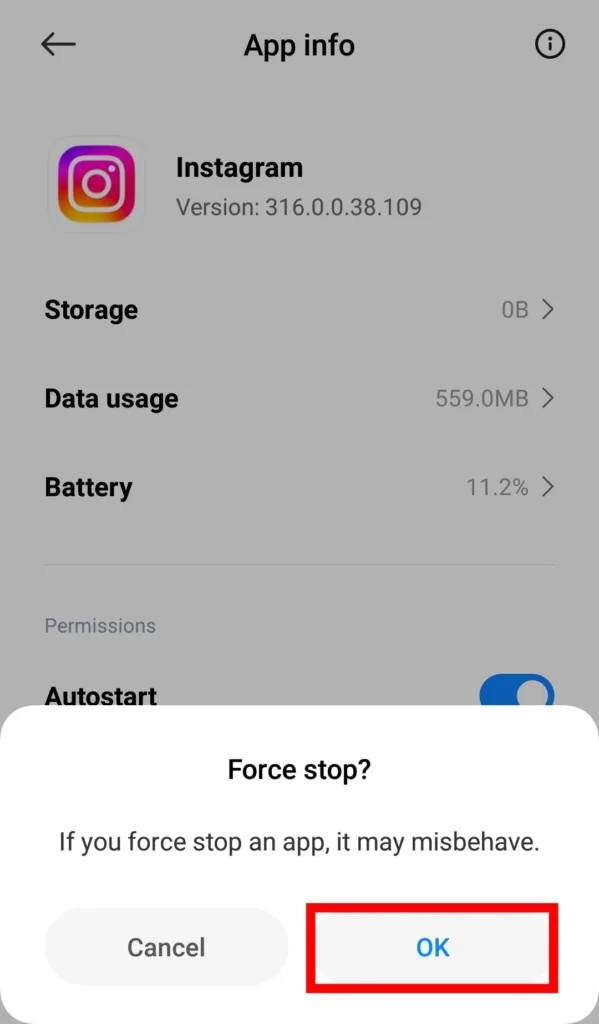
Close the Instagram app> Open settings on your device Tap on the Manage Apps> Tap on Instagram> Tap on the Force Stop> A confirmation message will pop up on your screen Tap on the OK button> Now again open the Instagram app.
Clear Cache Files
If your device has a lot of cache files of the Instagram app that are outdated and corrupted then also you might have to face no sound issue on your Instagram reel, video, or story.
Therefore to fix this issue you have to clear the cache files off the Instagram app.
On Android:
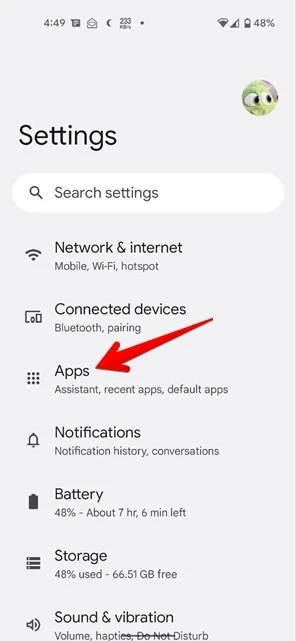
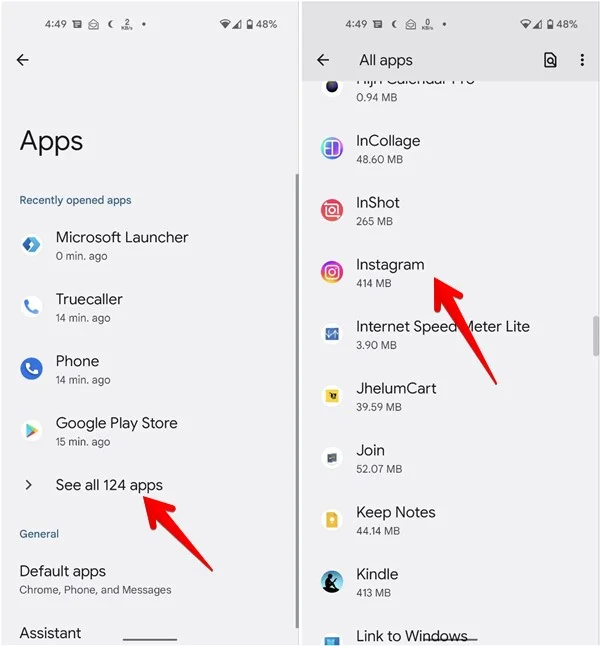
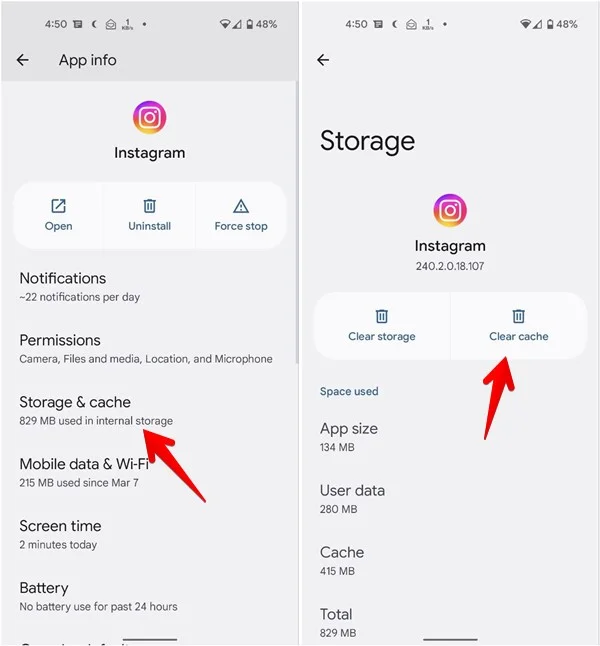
Open Settings on your Android device> Tap on the Settings> Tap on the Apps> Tap on the See All Apps> Tap on the Instagram> Next Tap on the Storage & Cache> Next Tap on the Clear Cache.
On IOS:
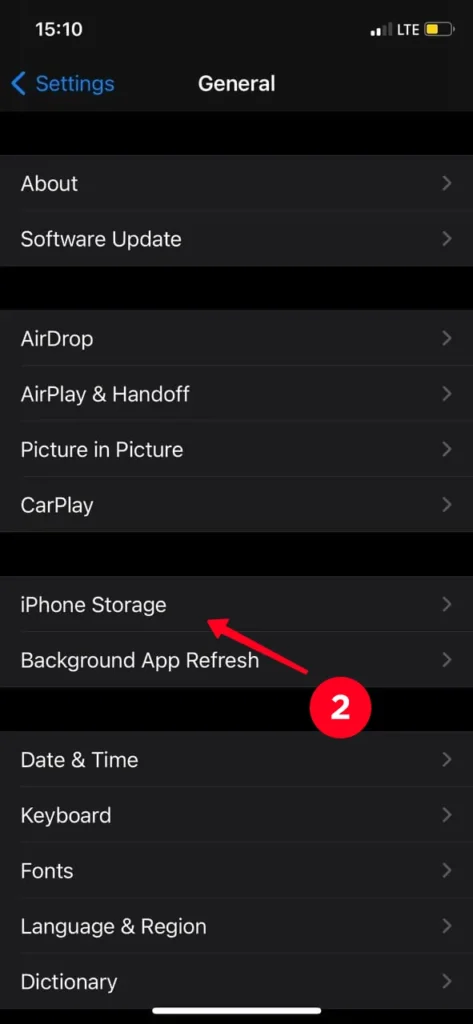
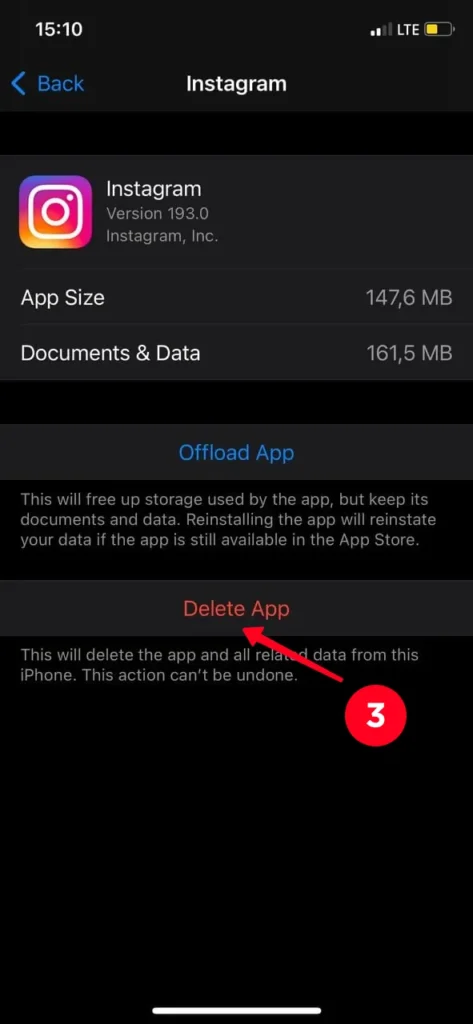
Open Settings on your iPhone> Tap on the General> Tap on the iPhone Storage> Next Tap on the Instagram> Tap on the Delete App. You have to delete the Instagram app from your iPhone to clear the cache files.
Update Instagram App
If you have not updated your Instagram app then also you might not hear any sound on the Instagram reel, video, or story.
Therefore to fix this issue you have to update your Instagram to the latest version by following the steps given below.
On Android:
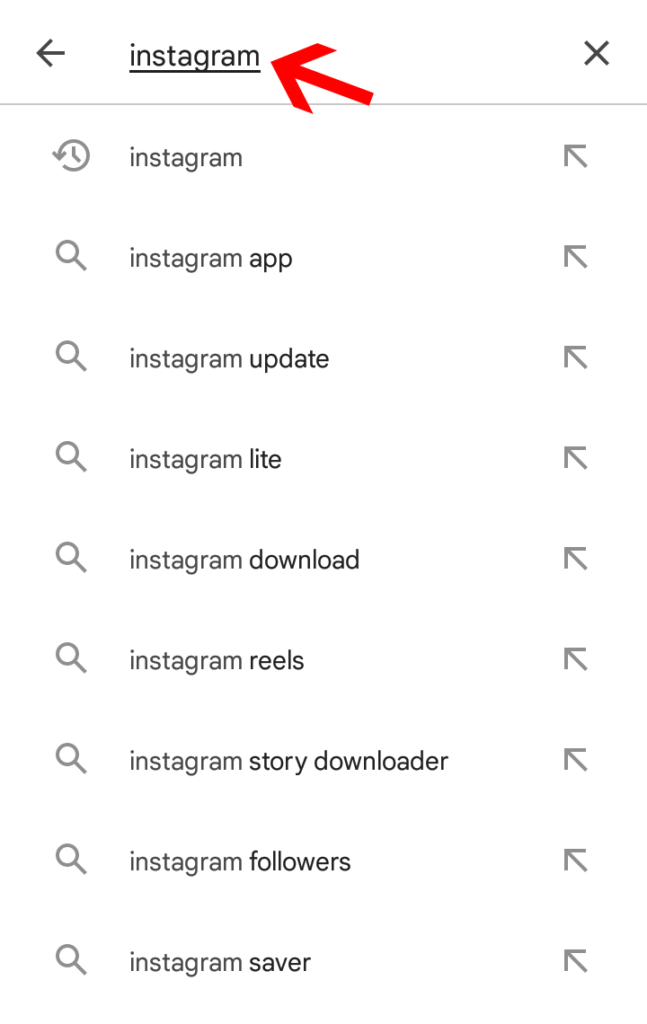
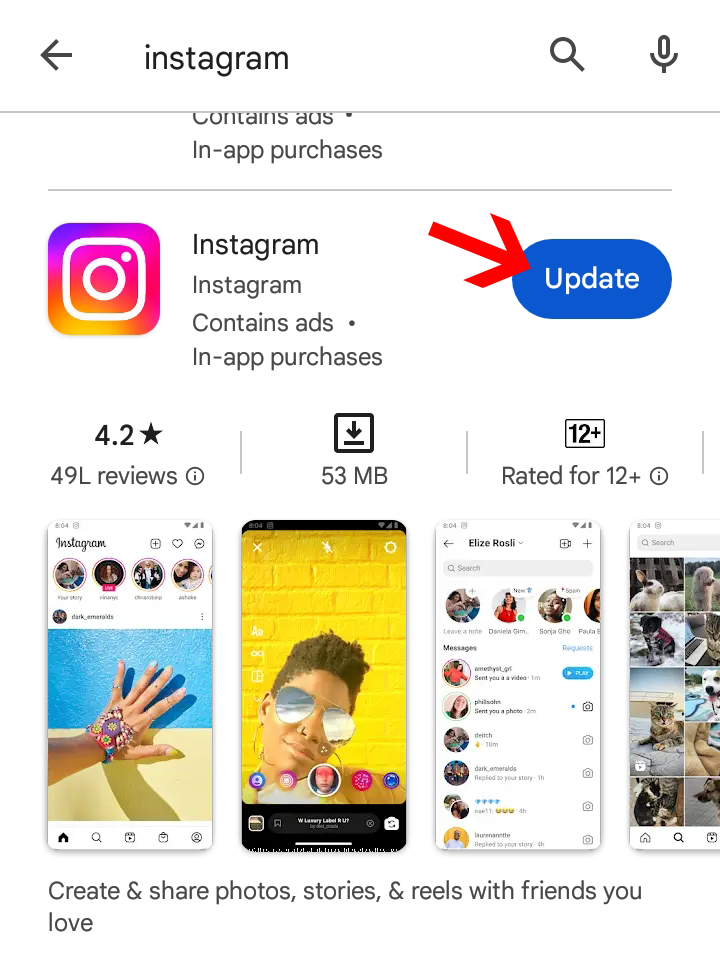
Open the Google Play Store on your Android device> Tap on the search bar at the top and search for Instagram> Tap on the Update button to update the Instagram app on your Android device.
On IOS:
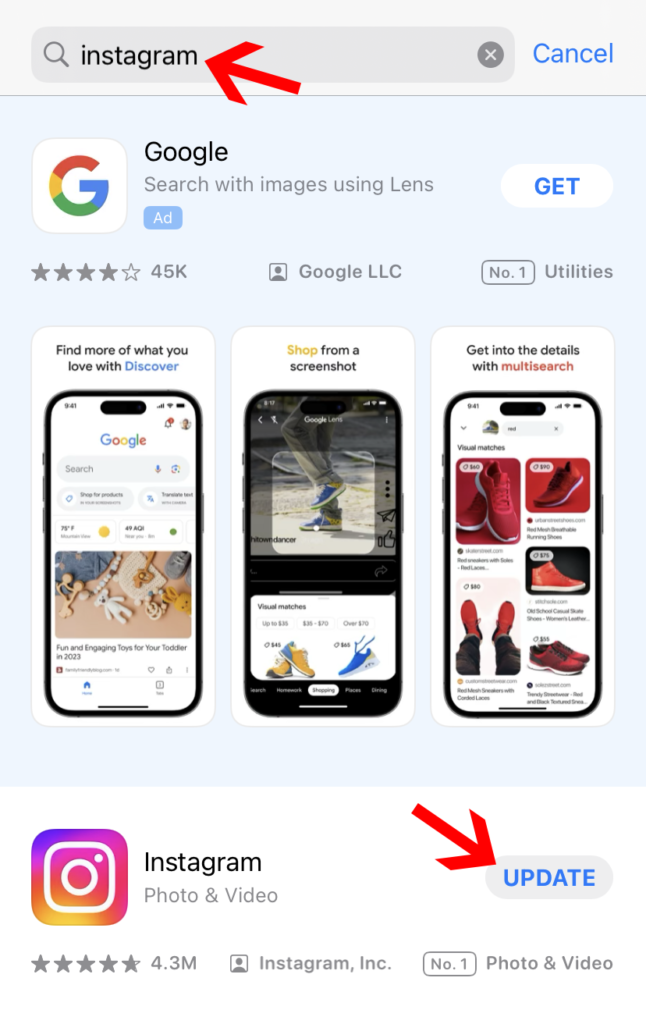
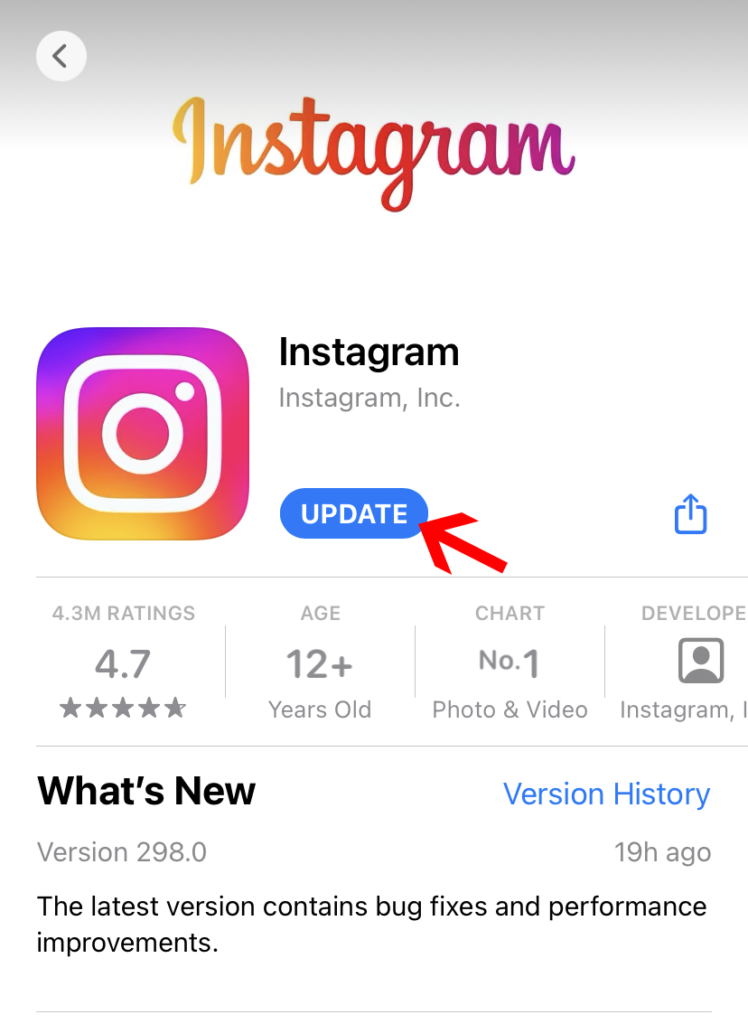
To update the Instagram app on your iPhone you have to Open App Store on your iPhone> Tap on the search bar and search for Instagram> Tap on the Update button.
Reinstall Instagram App
If you’re still facing the issue of no sound on Instagram then you have to uninstall the Instagram app and reinstall it after some time.
Sometimes uninstalling and reinstalling Instagram helps you to fix this issue.
Report To Instagram
If you have followed all the steps given in this guide and the issue is still not fixed then you have to report this issue to Instagram.
When you’re reporting this issue one thing you have to keep in mind is that you have to provide detailed information about the issue and submit your report.
To report this issue to Instagram you have to follow these steps.


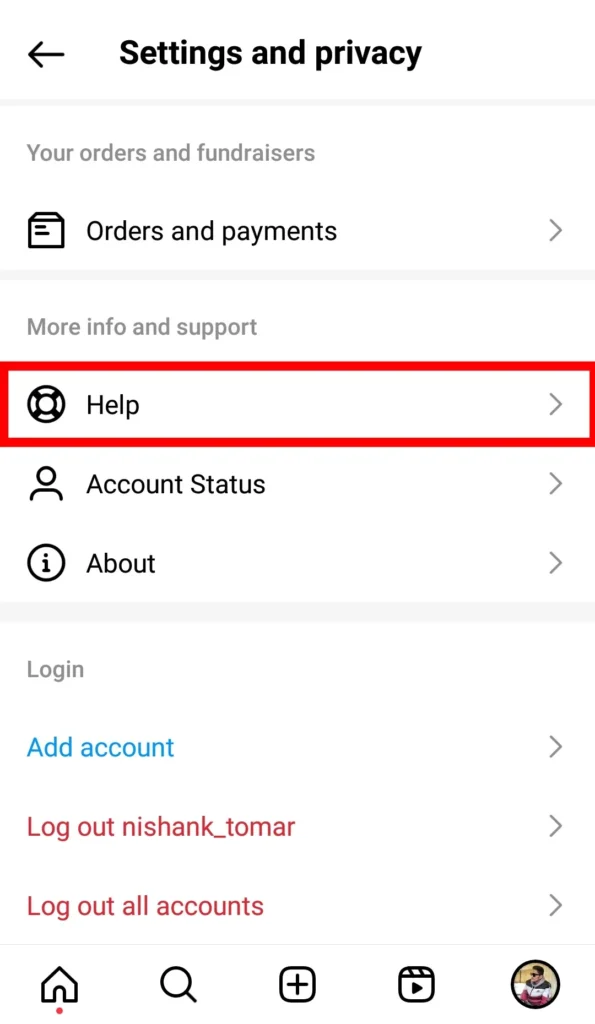
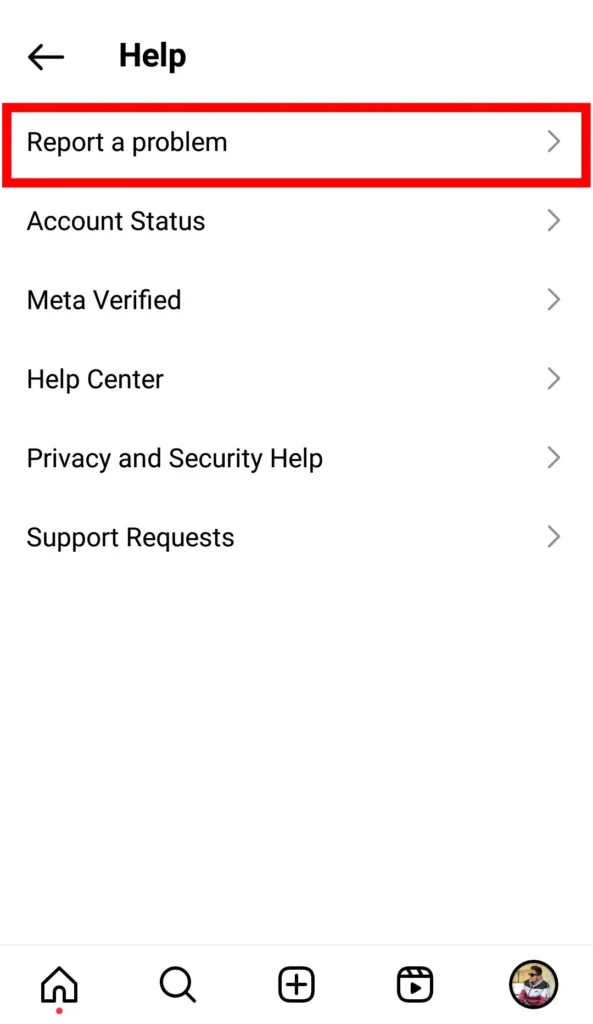
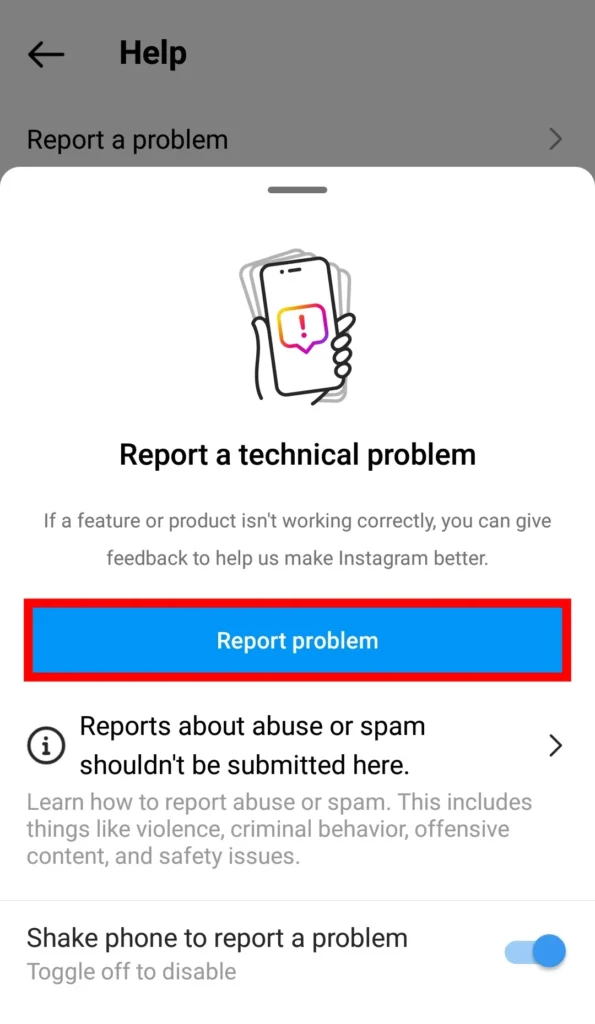
Open the Instagram App> Tap on the profile in the bottom right corner> Tap on the three horizontal lines in the top right corner> Scroll down and Tap on Help> Next Tap on the Report A Problem> Next Tap on the Report Problem.
FAQs- Frequently Asked Questions
Why does my Instagram have no audio?
There can be many reasons why you’re not hearing any audio in your Instagram such as you’re connected to a Bluetooth device, your device volume is too low, or there are some technical glitches in your Instagram app, if you have not updated your Instagram app then also you might face this issue. By following the steps given in this guide you can fix this issue.
How do I turn the sound on for Instagram?
To turn on the sound on your Instagram reel you have to tap anywhere on the reel to turn on the sound. If you want to turn on the sound on any video then you have to tap on the sound button placed at the bottom right of the video.
Why is the sound removed on Instagram?
Instagram can remove the audio if you’re using copyrighted music in your Instagram reel, post, or story. To avoid this issue you hav to select the music for your content from Instagram’s vast music library.
Did Instagram remove sound from video?
Yes, Instagram can remove the sound from your Instagram video if you’ve used copyrighted music in your Instagram video or the video has been too old.
Final Verdict
In conclusion, If you’re facing the no sound issue on Instagram then it can spoil your experience of using Instagram.
By knowing the reasons behind this issue and following the steps by step given in this guide you can easily fix this issue.

Nishank is a seasoned Tech Writer, Blogger, and the visionary founder of Instainsist. With an impressive 4 years of experience in blogging and content writing, Nishank has established himself as a go-to expert in the tech industry. Nishank specializes in providing step-by-step guides, empowering users to effortlessly navigate and resolve issues on Instagram.